Tank
Use  to search for existing Tanks using Select Tanks the available active fields.
to search for existing Tanks using Select Tanks the available active fields.
Create and manage Tanks for propane, gasoline or distillates using Access Tanks.
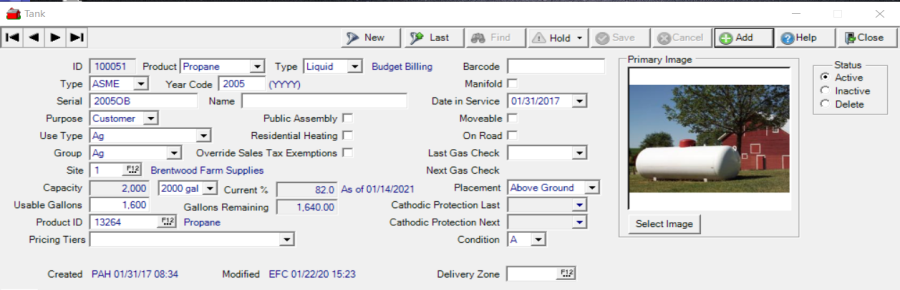
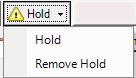
|
Use the Hold button to prevent deliveries to a Tank. Use the drop down menu to place a tank on Hold or to Remove Hold. |
After selecting Hold, in the Place Hold On Tank window, enter an Expiration Date for the Hold using the available drop down calendar or enter using the mm/dd/yyyy date format. Enter a Reason Code ID or select F12 to search and add any optional Notes and click OK. Save all change to the Tank.
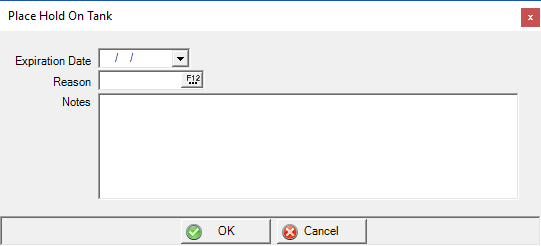
The System assigned numeric ID for the Tank.
Use the Product drop down list to select the type of Tank.
|
|
|
Select if the Product Type is Liquid or Vapor.
Select the Type of Tank
- ASME- indicates the Tank is in a fixed position
- DOT- indicates the Tank can be moved
Year Code indicates the Year of the Tank was manufactured and entered as YYYY.
Enter the Serial number of the Tank, up to twelve alpha-numeric characters.
Choose a Purpose of either Customer or Storage as the Tank purpose.
Select if the Use Type of the Tank will be
|
|
|
|
|
If Public Assembly is selected, this indicates the tank is located in a publicly accessible location and additional safety checks are required. Provide the dates for the Last and Next Gas Check which are now required fields.
Click Residential Heating if the Tank is used for Residential Heating.
When Override Sales Tax Exemptions is selected, all Sales Tax Exemptions will be ignored when generating Oil & Energy Orders.
Select a Group for the Tank from this pre-existing list.
|
|
|
|
|
|
|
|
|
|
|
|
|
|
|
|
|
Enter your Site ID or select F12 to search. By selecting a Site ID, Tanks associated with your location will be searchable.
Capacity indicates the size of the Tank and can be selected from the drop down list.
Once the Capacity of the Tank has been selected, the Usable Gallons automatically calculates. The percentage used for Usable Gallons is set on the Location. See Access Locations > Oil & Energy for more information.
The Current % field represents the percent the tank is filled and will populate on the Customer Service grid when the customer is selected. This field is updated when Orders are settled and the Ending Percent pop up window populated with the Ending Percent. Learn more about how this field is calculated here.
Gallons Remaining indicates the number of gallons currently in the tank and will populate the Customer Service grid when the customer is selected. See Calculate Current Percent and Gallons Remaining for additional information.
Enter the Product ID, the Item ID, of the product used for Tank fills or select F12 to search. See Access Items > Item Detail > Oil & Energy for more information.
Use the drop down list available in Pricing Tiers to select the Pricing Tier which determines the Price charged for the Item selected in Product ID. To view or edit the pricing tiers, see Item Detail > Pricing > Oil & Energy Tiers. To allow the L1 Item Price to be used for Orders, navigate to Merchant Ag FIN > Admin > Installation > Access Parameters > PF and select the parameter Allow Tanks Without Tier Pricing. When enabled, select the option of the blank space above Tier 1 to indicate Level 1 pricing will be used for Orders.
Enter the UPC for the Tank in the Bar Code field.
Select Manifold if the Tank is part of a Manifold, indicating this tank is one of many attached to one regulator. The capacity for a Manifold tank is calculated by adding all manifold tanks. See Access Tanks Manifold for more information. Tanks that are connected to a Manifold will include the Manifold Tank ID below the Condition field.
Enter the Tanks Date in Service using the mm/dd/yyyy format or select from the drop down calendar.
Check Moveable if the Tank is moveable.
Select On Road if transactions including the Tank will be assessed Road Tax unless a Road Tax Exemption is included in Fuel Tax Exemptions.
Last Gas Check is required if Public Assembly selected. Enter the date of the Last Gas Check using the mm/dd/yyyy format or select from the drop down calendar.
Enter a date for the Next Gas Check using the mm/dd/yyyy format or select from the drop down calendar.
Placement will indicate the location of the Tank
- Above Ground
- Basement
- Below Ground
Cathodic Protection Last is an active field if Below Ground is selected as the Tank Placement. Select the date Cathodic Protection, an electrochemical means of corrosion control, was last performed by entering a date using the mm/dd/yyyy format or select from the drop down calendar.
Cathodic Protection Next is an active field if Below Ground is selected as the Tank Placement. Select the date Cathodic Protection will be performed next by entering a date in the mm/dd/yyyy format or select from the drop down calendar.
Select a Condition grade for the Tank, A through E.
For locations utilizing Enable Driver Tank Assignments, enter the Delivery Zone that will associate the driver assigned to the Delivery Zone with the Tank. Whenever the Tank is referenced in Oil & Energy Customer Service, the Zone name and Driver assigned will appear.
Primary Image displays the Primary Image associated with the Tank. Use the Select Image button to add or update an Image. See Access Tanks Images for more information.