Assign and Post Deliveries for a Site, Delivery date and Daily Route after Generate Schedule Orders and Daily Route Setup have been completed.
| Access |
| Grant permission to User Profiles in Access User Profiles > select a User Profile > Menu Security > Oil & Energy module > Main Menu > Assign Deliveries. |
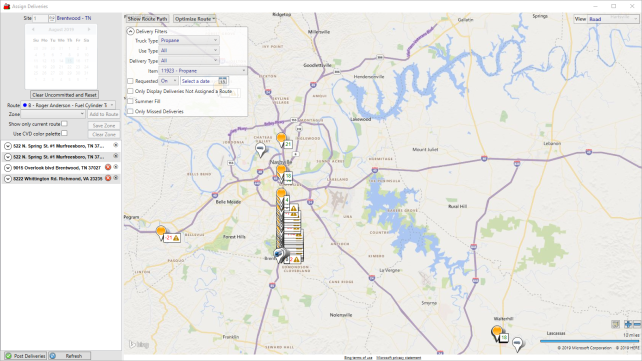
Enter a Site ID or select F12 to search.
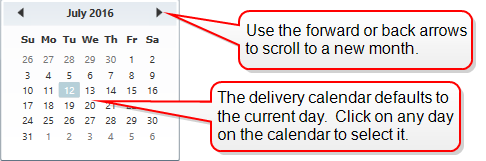
Select  to Load Orders and Daily Routes
to Load Orders and Daily Routes
Use the drop down menu available in Route to select a Daily Route. See Daily Route Setup for details.
Click  if a Delivery Zone has been selected, click to add it to the Route.
if a Delivery Zone has been selected, click to add it to the Route.
Select a Delivery Zone if needed or select the option Draw New Zone and double click a minimum of three points on the map. Click  to access the Add Delivery Zone window.
to access the Add Delivery Zone window.
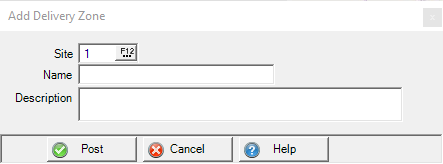
Verify the Site ID is correct then add a Name for the Delivery Zone and an optional Description and click Post. The Zone updates to this newly created Delivery Zone and is now available from the Zone drop down list for future use.
Click  to remove any zone.
to remove any zone.
If Show only current route is selected, only new or missed deliveries are included on the map.
To view the delivery map using a Color Vision Deficiency color palette, select the Use CVD color palette checkbox.
Use  to display the Delivery Route path.
to display the Delivery Route path.
Select the drop down list available in  and choose By Distance or By Time. After selection, the order of deliveries will be rearranged beginning with the store location when optimization is confirmed.
and choose By Distance or By Time. After selection, the order of deliveries will be rearranged beginning with the store location when optimization is confirmed.
Use the available drop down menus in Delivery Filters focus on specific assigned deliveries.
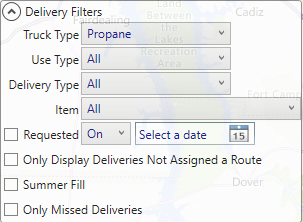
|
|
|
|
|
|
|
|
Pin Settings
Use the drop down list to indicate what information will display when hovering over a map pin. These settings are specific to each user.
Choose
- Show Order ID
- Show Tank ID
- Show Tank Name
- Show Current Fill %
- Show Customer ID
- Show Customer Name
- Show Customer Address
- Show Item ID
- Show Item Description
- Show Order Quantity
- Show Order Type
- Show Requested On/By Date
- Show Order Comment
- Show Internal Notes
- Show Tank Serial Number
- Show Last Delivery Date
The last GPS location of delivery trucks is now recorded after a delivery is completed in MAg Express and can be viewed in Assign Deliveries
Use the View drop down list available in the upper right hand corner and select Road, Aerial, or Aerial with Labels.
Select  to Post Deliveries. Navigate to Print Deliveries to generate the Manifest and Driver Tickets for deliveries.
to Post Deliveries. Navigate to Print Deliveries to generate the Manifest and Driver Tickets for deliveries.