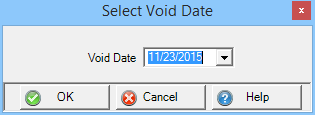Select Add to create a new Lease Agreement or select Find to search for an existing Lease Agreement. Lease Agreement information is also available on the Customer account or the Associated Tank. See Access Customers > Lease Agreements or Access Tanks > Lease Agreements for more details.
| Access |
| Grant permission to User Profiles in Access User Profiles > select a User Profile > Menu Security > Oil & Energy module > Contracts & Agreements > Lease Agreements. |
Search for an existing Lease Agreement using the Tank section by entering the Tank ID or use F12 to choose a Tank then click  .
.
Create a Lease Agreement
Select the Add button to create a new Lease Agreement.
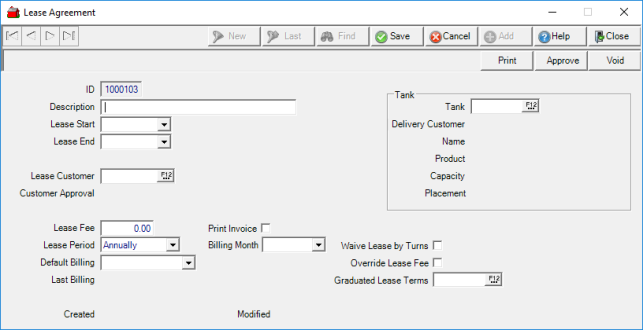
The ID is a system generated ID number for the Lease Agreement.
Enter up to 100 alpha-numeric characters for the Description of the Lease Agreement.
Select a Lease Start date using the drop down calendar or enter a date using the mm/dd/yyyy date format.
Select a Lease End date by entering using the mm/dd/yyyy format or select from the drop down calendar.
In Lease Customer indicate the Customer for the Lease Agreement by entering the Customer ID or select F12 to search.
Enter the Lease Fee for the agreement.
Choose a Lease Period of either
|
or |
|
If Annually is selected as the Lease Period, select the Billing Month to set when the Lease bill will be sent.
Select the Default Billing method for the Agreement.
- AR
- Card on File
- JDF
Select Print Invoice to print a separate invoice for the lease agreement.
Enter the Tank ID associated with the Lease Agreement. When selected, the information regarding the tank displays.
- Delivery Customer ID and Name
- Product
- Capacity
- Placement
If Waive Lease by Turns is selected, the Lease fee for the Tank will be waived when the tank fills meets the threshold set in Merchant Ag FIN > Access Parameters. To determine if the lease fee will be waived based on the number of turns, threshold is considered to be met based on the number of fills completed between the current date and the same date of the previous year.
Select Override Lease Fee to charge a Lease Fee different from the original Lease Fee set on the Agreement. The Amount field becomes active, click into the field and enter the amount of Lease Fee that will be charged.
Additional Options for Lease Agreements

Print a copy of the Lease Agreement in PDF file format and preview on-screen or remove the checkmark for Export to PDF and click the Choose Folder button to save the agreement to a new location.
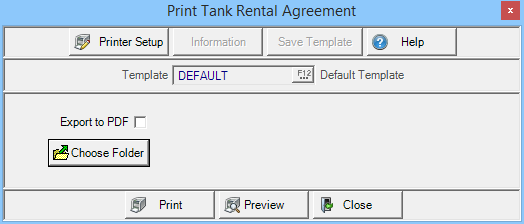
Click Approve to select the Approval Date for the Agreement and to allow invoices to generate until the Lease Agreement is Approved. Click Approve and
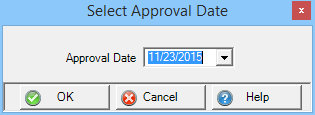
A Lease Agreement can be voided prior to Approval by clicking Void which defaults to the current date. Enter an alternate date if needed using the mm/dd/yyyy format or select from the drop down calendar.