Add an Oil & Energy Sales Contract
Search for an existing Oil & Energy Sales Contract using the Find button. See Select Oil & Energy Sales Contract for more information or use one, multiple or all of the available active fields. Learn more about the function buttons here.
| Access |
| Grant permission to User Profiles in Access User Profiles > select a User Profile > Menu Security > Oil & Energy module > Contracts & Agreements > Open Sales Contracts. |
Create a new Sales Contract for an Oil & Energy Item by clicking Add and specify the Customer, Item, Quantity, Price or Cost. Sales Contracts are automatically applied when a Customer, Item and associated Tank are added to a new order.
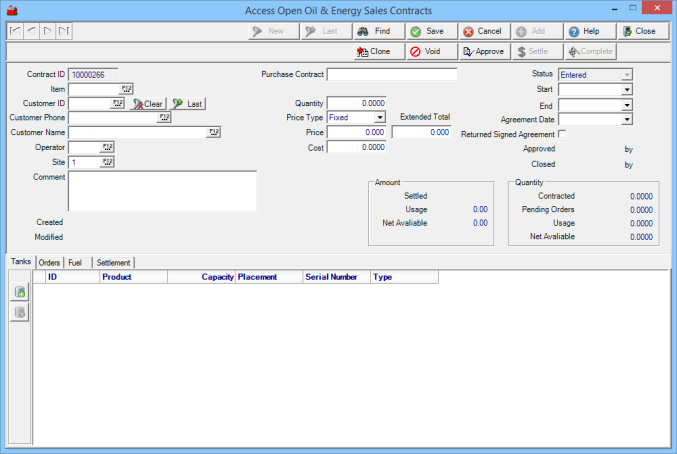
The Contract ID is a system generated ID number.
Select the Item for the Contract by adding the Item ID or select F12 to search.
Search for a customer for the Sales Contract using any one of the following methods.
- Customer ID, enter the Customer ID or use F12 to search. Retrieve the Last Customer by using the Last button
- Enter a Customer Phone number to search or select F12 to search
- Customer Name, search by entering a customer name or select F12 to search.
 Operator requires the Operator ID of who creates the contract.
Operator requires the Operator ID of who creates the contract.
The Comment field allows up to 600 alpha-numeric characters as a Contract Comment.
Purchase Contract is a reference only field, to reference any Purchase Contract.
If PBC is available for your Location, select if the contract will accumulate Prepaid Billing Credits.
Enter the Quantity of the Item for the Contract. User Profiles will adequate permissions of Full Access can edit this field
Select a Price Type for the Item when the Contract is referenced on Orders.
- Fixed- Cents Down- The Price indicated on the Contract will be used.
- Fixed- Zero Down- Requiring a Quantity, Price and Cost
- Indexed- The Index Price indicated in Item Detail will be used on Orders.
- Capped- Select to grant the customer the lowest price.
For imported Fuel Orders with the Capped Sales Contract applied, the lowest price will be selected for all FHO imported Fuel Orders, by adding a transaction using Access Fuel Sales or when processing or correcting errors.
Enter the Price for the Item for the Contract. The amount entered for all but Indexed Price Type is not required to match the Price in Item detail can be edited by User Profiles with Full Access once the contract is saved.
Price Above Index is active if Indexed selected as the Price Type.
Extended Total is active if Fixed selected as the Price Type. Learn how to create a Amount Down Sales Contract here.
Provide any alternate Cost to be associated with the Contract.
Status indicates the Status of the Contract
|
|
|
|
Create the date range for the contract by entering a
- Start date by entering a date using the mm/dd/yyyy date format or select from the drop down calendar.
- End date by entering a date using the mm/dd/yyyy format or select from the drop down calendar.
Enter the Agreement Date using the mm/dd/yyyy format or select from the drop down calendar.
Click the Returned Signed Agreement checkbox if the Customer has returned a signed agreement.
Additional functions available for Sales Contracts

Use Clone to make a duplicate of any Sales Contract.
Click  to remove a Sales Contract.
to remove a Sales Contract.
Approve a Contract by clicking the Approve button.
Settle the Contract with any method available to the Customer.
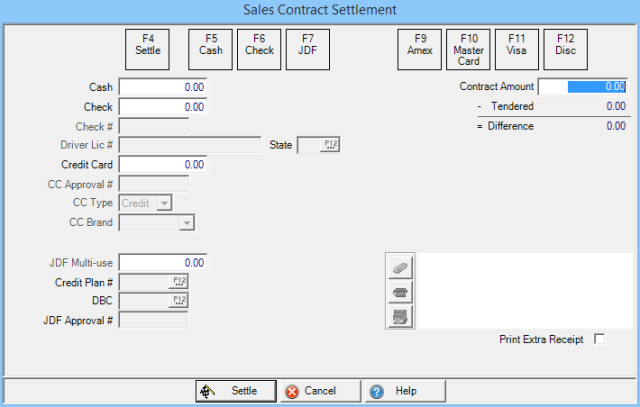
Click Settle to finalize the Sales Contract.