Use this option to manage Bookings by adding and managing multiple items to a Grower Planning. This option is used to submit a Booking to Bayer. Search for an existing Grower Planning, learn more here.
| Access |
| Grant permission to User Profiles in Access User Profiles > select a User Profile > Menu Security > Orders > Main Menu > Access Grower Planning |
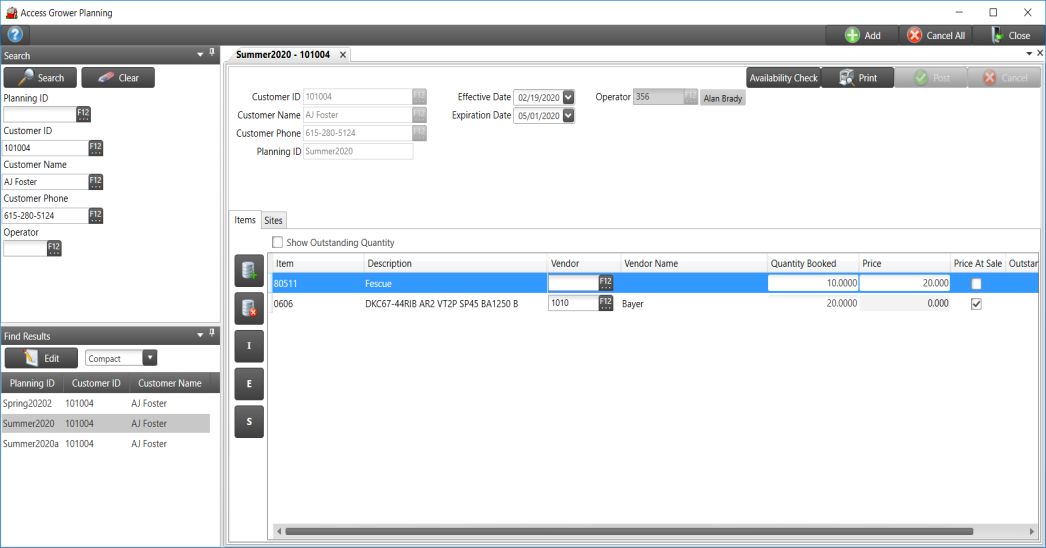
Create a Grower Planning by clicking the 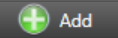 button.
button.
Choose a Customer by searching by the
- Customer ID
- Customer Name
- Customer Phone
For locations connecting to Bayer Seed, select the My Dealer Bucket customer to reserve floor stock units.
Add an alpha-numeric Grower Planning ID of up to 20 alpha-numeric characters which populates on the Booking.
Create a date range using the Effective Date field which defaults to the current date by entering a date using the mm/dd/yyyy date format. Add an Expiration Date using the same date format or select either date using the available drop down calendar. ![]() Beginning with Merchant Ag 4.7.9.24, changes to Items or Sites is no longer allowed when the Expiration Date has elapsed.
Beginning with Merchant Ag 4.7.9.24, changes to Items or Sites is no longer allowed when the Expiration Date has elapsed.
Enter an Operator ID or use F12 to search.
On the Items tab, add one or multiple Items to the Grower Planning by using ![]() to access the Select Items window. Select one or multiple Items.
to access the Select Items window. Select one or multiple Items.
After selecting an Item, add a Vendor by entering the Vendor ID or using F12 to search only if using a Grower Planning to manage the Bayer Seed process, enter the Bayer Vendor ID.
Enter the Quantity Booking and the Price. The Import button on the left of the Items grid allows for import of a .csv file to populate the Grower Planning.
On the Sites tab and use the Add icon to access the Select Sites window. A Grower Planning requires at least one Site.
Click Post to create the Booking and submit the Grower Planning.
On the Items grid, additional options are available
Highlight an item and select ![]() to remove it.
to remove it.
Click  to import a .csv file containing items for the Grower Planning.
to import a .csv file containing items for the Grower Planning.
Use  to export a .xls spreadsheet of items and select where to save the file.
to export a .xls spreadsheet of items and select where to save the file.
Select  to substitute an Item on the Grower Planning. An item can be substituted even after being used in a transaction.
to substitute an Item on the Grower Planning. An item can be substituted even after being used in a transaction.
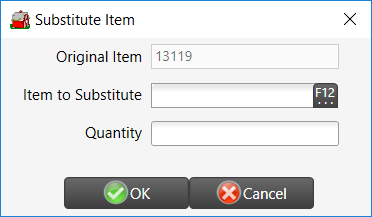
Enter the Item ID in Item to Substitute or use F12 to search. Enter the Quantity for the substituted Item.
Use 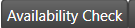 to check if the Item is available before creating a Booking.
to check if the Item is available before creating a Booking.
If connected with Bayer Seed, use 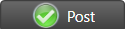 to transfer the Booking with Items with a a Vendor referenced to Bayer and create the Booking in Merchant Ag.
to transfer the Booking with Items with a a Vendor referenced to Bayer and create the Booking in Merchant Ag.
Access the Booking in Orders > Access Bookings and the new Planning ID field will be populated with the Grower Planning ID.
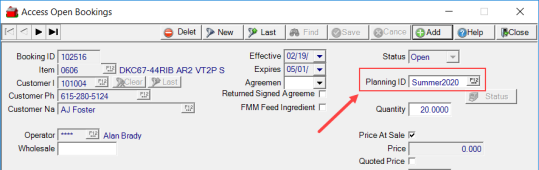
The Booking will reflect being used in Orders and Batches. Use the Grower Planning to edit the Booking by updating Quantity Booked or Price.
Review the individual item booking to confirm any Booking changes entered.