Create a New Customer
Use the Enter New Customer button, ![]() , to create a new Customer Account through Order Entry.
, to create a new Customer Account through Order Entry.
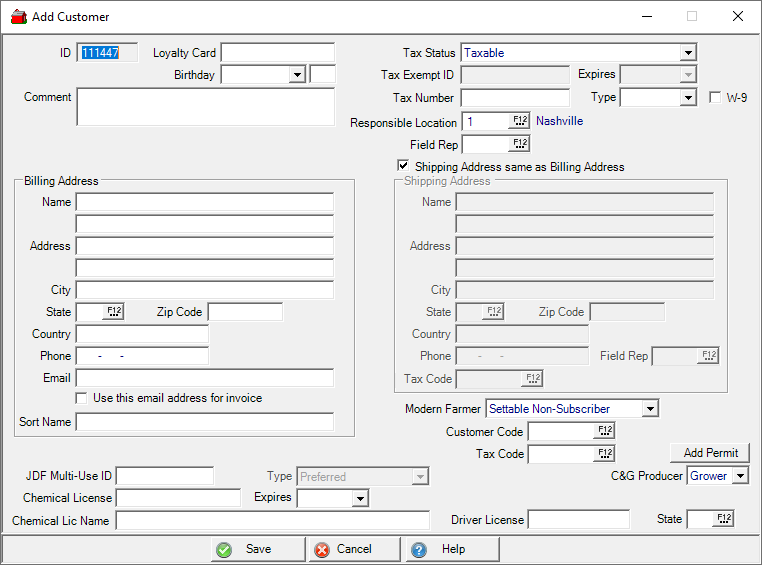
The ID is automatically assigned when Add Customer opens.
Enter the new Loyalty Card ID, if using, or copy the Customer ID to the Loyalty Card ID field.
If awarding Loyalty Points for providing a Birthday, use the drop down list to select the month and enter the day.
Use the drop down menu to select the Tax Status. The default selection is Taxable. If choosing an Exempt Tax Status, enter the Tax Exempt ID and use the drop down calender in Expires to select the date the tax exemption expires.
Enter the Tax Number then select the Type, SSN, EIN, or ITIN. Select the W-9 checkbox if currently on file for the customer.
Responsible Location can be entered, if using, by entering the Site ID or selecting F12 to search.
Use the Billing Address section to provide
- Name
- Address
- City, State, Zip- Enter the zip code first to automatically populate city and state.
- Country
- Phone
- If appropriate, click use this email address for invoice to email the invoice.
- Sort Name is required
Click Shipping Address same as Billing Address to use the Billing Address for both purposes. Remove the checkmark to create a new Shipping Address. The additional fields available are
-
Field Rep, enter the ID or use F12 to search.
-
Select the Tax Code specific to this address by entering the ID or use F12 to search.
Use the drop down list to choose the option for the Co-op publication. This field will be titled with the name of each locations publication.
- Settable Non Subscriber - Customer currently does not subscribe and can select if they subscribe or not.
- Settable Subscriber - Customer currently does subscribe and can select if they subscribe or not.
- Forced Non-Subscriber - Subscription is controlled by the co-op and customer is not a subscriber.
- Forced Subscriber - Subscription is controlled by the co-op and customer is a subscriber.
Apply any applicable Customer Code by entering the ID or use F12 to search. See Setup > Access Customer Codes for more details.
Click  to create a Customer permit
to create a Customer permit
The C&G Producer field defaults to No except when accessing Add Customer through Access Export/Customer found in Commodities where the field defaults to Grower. Use the drop down list and choose Producer when applicable.
Enter the JDF Multi-Use ID for the customer if using.
Provide and Chemical License ID and set the Expires date using the available drop down calendar.
Enter the Chemical License Name of up to 40 alpha-numeric characters.
If using Access Bad Driver License Register, enter a Drivers' license.
Set the State for the location by entering the State ID or use F12 to search.