Edit a Customer
Use ![]() to edit an existing Customer account from the Order Entry screen. Add or edit Buyers, Ship To addresses, Licenses, Tax Exemption IDs and Customer Splits.
to edit an existing Customer account from the Order Entry screen. Add or edit Buyers, Ship To addresses, Licenses, Tax Exemption IDs and Customer Splits.
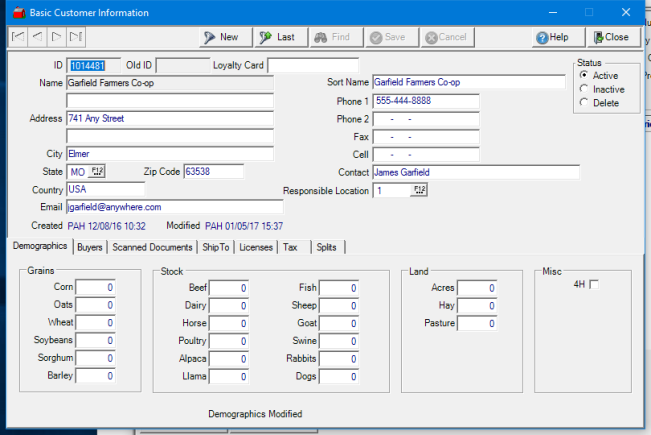
Enter the Loyalty Card number.
Edit or add a Sort Name for the customer.
Add or Edit Addresses
Edit the Billing address, edit or add Ship To addresses.
Edit Demographics
Use the Demographics tab to add or edit Customer Demographics in this informational only section.
Buyers
This tab lists all people authorized to purchase items or services with the account. Update the Buyers section by selecting the Add icon to add an additional buyer or remove a buyer selecting the name and then click the Delete icon. Navigate to Customer Detail - Info - General for additional field explanations.
Scanned Documents
View any scanned Document attached to an account listed by clicking the document then View. See Customer Detail - Images for additional information.
Licenses
Customer Technical or Chemical Licenses including MSDS information can be added or edited. See Licenses for additional details.
Tax
View and update the Tax information for an account by using this tab. Additional information for Customer tax exemptions can be found here.
Status is Active by default. Select Inactive or Delete to change the status on the Account.
Splits
Edit or View all Splits the Customer participates in or add a new Split. Navigate to Customer Detail - Info - Splits for additional field explanations and instructions on creating a new Split.