Add, Correct and Process fuel sales with an error or view Finalized Fuel Sales through Access Fuel Sales. Click the Export button to export a .xls file of the Fuel Sales grid.
| Access |
|
Grant permission to User Profiles in Access User Profiles > select a User Profile > Security > Orders > Rebate Reporting > Main Menu > Fuel Sales Grant permission to User Profiles in Access User Profiles > select a User Profile > Security > Orders > Fuel Orders > Access Fuel Sales |
Location will display the current Site ID. Change by entering a new Site ID or select F12 to search.
Period defaults to the current Period.
Use the drop down list to select a Type of
- Add
- Error
- Finalized
Search the Access Open Prepaids list by selecting any field available in the Sort by: drop down menu located in the upper right corner of the window. Select a sort order of Asc or Desc to re-order the list. Enter a search value in field to the right if needed.
Add a Fuel Sales
Fuel Sales can manually be entered if necessary by selecting Add at the bottom of the Access Fuel Sales window.
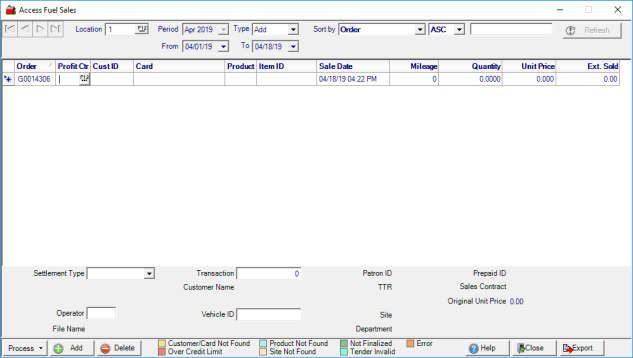
Order displays a system generated eight digit alpha numeric ID and populates automatically when Add is selected as Type.
Enter the Profit Center ID or select F12 to search and choose the Profit Center ID that has a Fuel Inventory Site defined. See Access Locations for more information.
Cust ID, Customer ID, enter the Customer ID or select F12 to search.
Enter any Fuel Card ID number.
Enter the Product ID as defined in Merchant Ag FIN within Access Parameters.
The Item ID will automatically populate when the Product ID is chosen.
Sale Date defaults to the current date and time. Click into the field or select the drop down menu to change the date.
Enter any known Mileage for the vehicle.
Enter the Quantity purchased.
Enter the Unit Price if not populated which populates the Ext. Sold column. Extended Sold is Quantity multiplied by Unit Price.
Settlement Type defaults to Cash, select the drop down menu to select credit card.
Enter the Operator ID of who is adding the fuel sale.
Enter any additional Transaction number.
If known, enter a Vehicle ID.
Use the drop down list on the Process button when all additional fuel sales are added and choose Process All or Process Selected.
Fuel Sales with Errors
Fuel Sales may be rejected due to a number of errors. If the customer account is not found, is over the credit limit, if there is an error in the product code or if the Site is not set properly on the Location. Transactions that fit any of these rejection reasons will be listed within the Access Fuel Sales window when the Type is changed to Error.
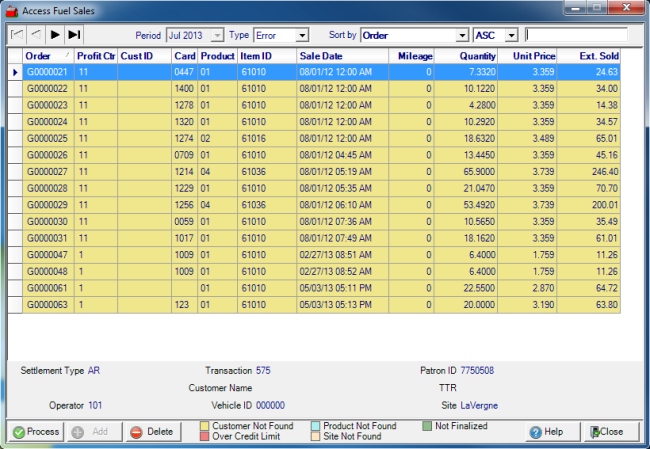
Using the color code chart at the bottom of the window, correct the error found on each transaction by clicking into the field that needs correction and select Process when finished.