How to Apply Prepaids to Orders
Additional functions are now available when settling Orders, Batches and Direct Orders to Prepaid.
Customers can settle orders and batches with Open Prepaids that load automatically when the customer account is selected. The Prepaid button becomes available in the upper left-hand corner of the window.
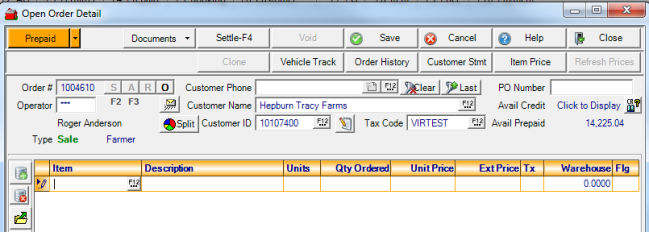
Use the drop down arrow or double click  to view available Prepaids.
to view available Prepaids.
In View Prepaids, the Prepaids are listed with additional information available by expanding the plus sign to the left of the Prepaid ID.
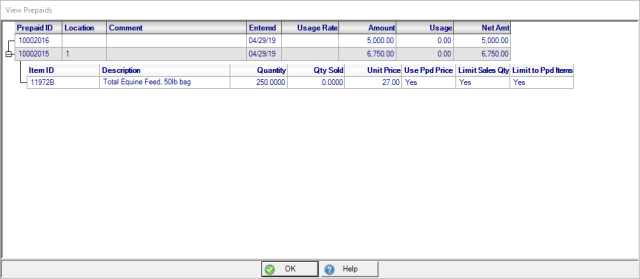
Click into the Selected column to choose the Prepaid to be used to settle the Order or Batch.

After the Prepaid has been identified, all line items have a PPd checkbox added. Select which items will be settled to the Prepaid by using the checkbox.
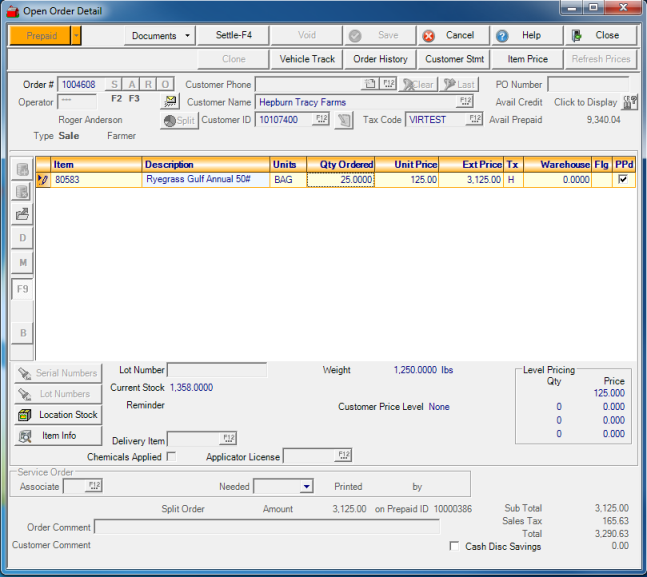
Settle the Order or batch using the Settle-F4 button or the F4 function key.
Apply Prepaid Type by Line Item Prepaids
Locations with the parameter Prepaid Type by Line Item selected now have the option to apply and prioritize application of Prepaids to Orders and Batches. This new functionality only applies to Prepaids with the same item included more than once.
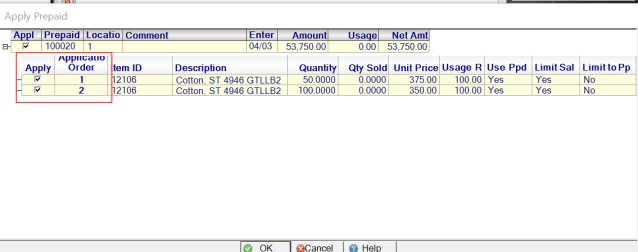
When settling a Batch or Order, select the drop down arrow for Prepaid and select Apply Prepaid. If needed, expand the Prepaid to be applied to view the line items by clicking the plus sigh to the left of the Apply column. Choose the line item to apply or select both and set the priority of how the Prepaid line items are applied. Click into the Application Order column and selecting the priority from the drop down list. As the priority of line items change, they are re-sorted in the correct numerical order.