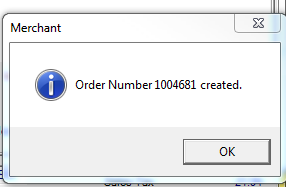Use Access Open Layaways on the Orders menu to create a new layaway or accept payment for an existing Layaway. Layaways provide a method for customers to incrementally pay for items and accept delivery when paid in full. From the Open Layaway Detail window, select the "O" for all current Open Layaways. See Select Open Layaway for more information.
| Access |
|
Grant permission to User Profiles in Access User Profiles > select a User Profile > Security > Orders > Main Menu > Layaways. Grant permission to User Profiles in Access User Profiles > select a User Profile > Security > Orders > Layaways > Access Open Layaways. |
Add a new Layaway
To create a new Layaway, select the "L" in the Open Layaway Detail screen.
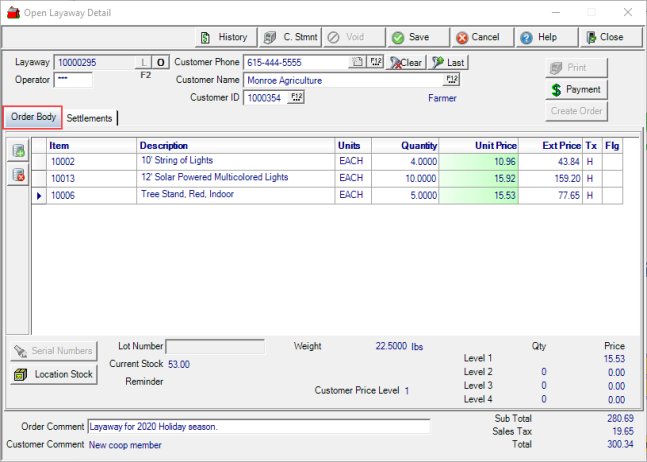
Layaway provides a system generated ID number.
Enter the Operator ID.
Select any Customer field to search for and select a Customer.
- Customer Phone - Enter a Customer telephone number or select F12 to search.
- Customer Name - Enter a Customer Name or select F12 to search.
- Customer ID - Enter a Customer ID or select F12 to search.
Clear- Clear current customer
Last- Retrieve Last customer accessed
Order Body
Use ![]() to add a line item to the grid to add items.
to add a line item to the grid to add items.
Add items
Click into the Item field to add items to the Layaway. As Items are selected, the Layaway field on the Sites tab on the Item will indicate total quantity on layaway. After items are added, select Save to create the Layaway.
- Item - Item ID for the item sold.
- Description - Item description.
- Units - Stocking Unit of Measure for the item.
- Quantity- total quantity of the item on layaway
- Unit Price - Unit price of the item which can be edited
- Ext Price - Extended Price - Unit Price multiplied by Quantity
- Tx - Tax rate applied to the item. Indicates H for High, L for Low or blank for None
- Flg - Any flag associated with the item.
If the item is flagged to record Serial Numbers, it can be entered at the time of layaway or at sale.
Select an item and use Location Stock to verify stock availability.
Record any Lot Number associated with the item at time of layaway or sale.
Select an item and the Current Stock level displays.
Any notation in the Sales Reminder field on the Item will appear.
Total Weight of the item selected.
Any Level Pricing available for the selected item will display.
Enter an Order Comment in the 70 character alpha-numeric field.
Any Customer Comment will display.
Sub Total all items and services in the order body.
Any Sales Tax assessed.
Total of the Sub Total and Sales Tax fields.
Once the new Layaway is Saved, additional fields become available.

Click History to print an Order History or Item History report for the selected customer.
C. Stmnt will print a current or historical Customer Statement.
A layaway can be voided at any time by clicking Void. The customer account will be credited for any payments and the item will be updated with the new Layaway commitment.
Select Print for a Layaway Statement.
Use the Paymentbutton to enter a Layaway Payment. See Layaway Payments for more information.
Settlements tab
Settlements records all payments on the Layaway.
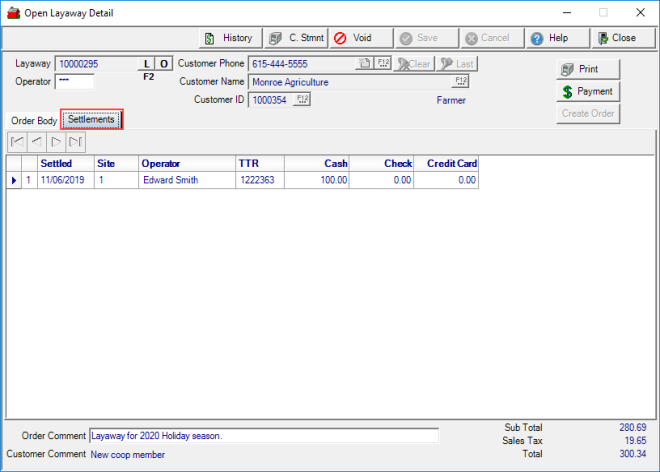
Settled provides the date payment was entered.
The Site ID for location where the payment was processed.
Operator displays the name of the Operator who entered the payment.
TTR displays the Transaction Tracking Record for receipt of the payment.
The method of payment column will be populated with
- Cash- Amount of cash received.
- Check- Amount of the check received.
- Credit Card- Amount of payment processed on a credit card.
Finalizing a Layaway
When the final payment of the Layaway has been settled, an Order is automatically generated as a Closed Order and the On Hand Quantity on the items are adjusted.