Settling an Order
Select the Settle button or the F4 function key to enter payment information when all Items and Services have been totaled on an order. All settlement methods available to the customer will be active. Enter any additional coupons and payment information using one or multiple payment methods until the Sales Total is satisfied. Finalize the order and payment by selecting the F4 function key or the Settle button at the bottom of the window.
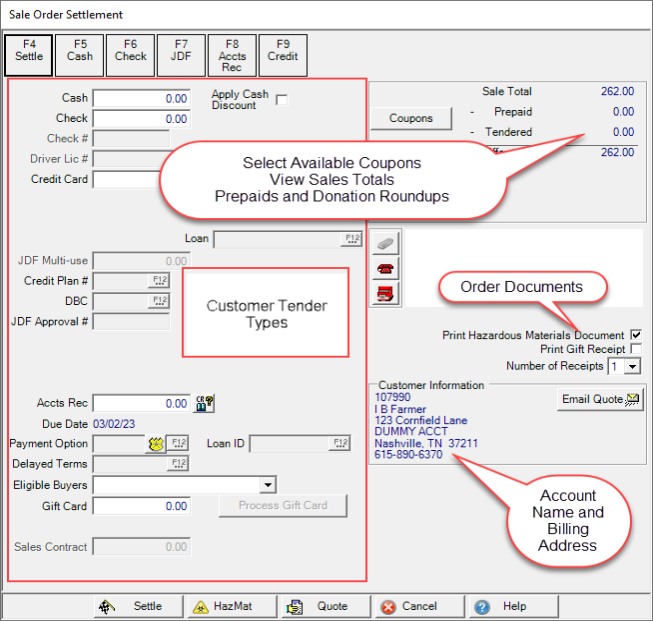
Settle Function keys
Select one of the Settle Function keys to auto-populate the Settlement tender with the full order amount.
- F5 - Cash
- F6 - Check
- F7 - JDF - John Deere Financial credit plan
- F8 - Account Receivable
- F9 - Amex - American Express
- F10 - Master Card
- F11 - Visa
- F12 - Disc - Discover Card
When Restricted Chemical Items are sold, the Restricted Chemicals Delivered To field displays the name of the Chemical License holder.
Select the Apply Cash Discount check box if items on the order offer a cash discount for paying by cash or check.
Select Coupons to enter any Coupons that were not scanned by clicking into the Coupon field and entering the Coupon ID. See Apply Coupons for more information.
![]() Be aware that a list of all active Coupons does not appear in Apply Coupons and there is no search capability.
Be aware that a list of all active Coupons does not appear in Apply Coupons and there is no search capability.
Select Settle by Cash if Cash is the tender method. To auto-populate the Order total from the Sales total section click Cash or select F5. Click into the field to enter the cash amount if the customer is using multiple settlement methods.
Auto-populate the Order total from the Sales total section in Settle by Check by clicking or select F6. Click into the field to enter the check amount if the customer is using multiple settlement methods.
Check # is a required field if settling by check.
The Driver's Lic # field is active when Check is selected but not required information.
State is also active when Check is selected but not required information. Select the State code from the drop down menu or click into the field and enter the two letter abbreviation.
To Settle by Credit Card, swipe the card or manually enter the information. Select the Credit Card tender method to auto-populate the Order total from the Sales total section or select the function key of the brand of the Credit Card. Click into the field to enter the credit card amount if the customer is using multiple settlement methods.
If settling to Credit Card manually, enter the CC Approval #, the credit card approval number. If swiping the card, this information populates automatically.
When manually settling with a credit card, in the CC Type field select Credit or Debit. Learn about using a Vendor Finance Program to settle transactions here.
Enter the CC Brand, Credit Card brand, or select the correct Function key of the card.
Select Settle by JDF, JDF Mutli-use, if available to the customer, to auto-populate the Order total from the Sales total section or select F7. Click into the field to enter the JDF Multi-use amount if the customer is using multiple settlement methods.
Credit Plan # is the JDF Credit plan number utilized by the customer.
The Descriptive Billing Code DBC from JDF that should be associated with the sale by entering the ID or use F12 to search. See Access Descriptive Billing Codes for additional information.
JDF Approval # indicates the JDF approval number for this order.
Select Settle by Accounts Receivable if available to the customer, to auto-populate the Order total from the Sales total section or select F8. Click into the field to enter the Accounts Receivable amount if the customer is using multiple settlement methods.
If settled to Accounts Receivable, the Due Date of the invoice will auto-populate unless changed using the manager override password. If Items on the order have different due dates, the most recent is displayed onscreen but individual receipts with accurate due dates will print. See Item Pricing Miscellaneous, Terms by Item, for more information on setting Due Dates for Items.
If participating in Payment Option, enter the ID or use F12 to search. If required, click  to supply the manager override password.
to supply the manager override password.
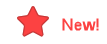 If applicable, reference the Loan ID by entering the Loan ID or use F12 to search.
If applicable, reference the Loan ID by entering the Loan ID or use F12 to search.
Delayed Terms is active if delayed terms are available to the customer. Enter the Delayed Terms ID or select F12 to search.
For customer accounts that specify a buyer, use the Eligible Buyers drop down list to select the Eligible Buyer for this order.
Select the Settle by Gift Card tender method and click into the field to enter the gift card amount. If the customer is using multiple settlement methods, select to auto-populate the remaining order balance. See Gift Cards for more information.
Open AR Customers Prepaids can be utilized to Settle by Prepaid during the Order Entry process to settle the order with the Prepaid. See Settle to Prepaid for additional information.
If needed, enter the name of who accepted delivery of restricted chemicals in the
Oil & Energy locations can also settle pump island sales orders by selecting a customer Sales Contract. Learn more here.
On the upper right of the Sales Order Settlement window, view the Restricted Chemicals Delivered to field.
Coupons can be manually or automatically applied to an order. Any coupon that has exceeded the End Date on the coupon will not be applied.
- Sales Total- Sales Total - Total of items and taxes on the order.
- Prepaid- If utilizing a prepaid for this order, the amount will be shown.
- Tendered- The amounts entered in the tender methods fields. If the order is settled by multiple methods, the tendered field will show total paid.
- Difference- Remaining Sales Total not paid.
If a Signature is required on the order, the customer signature will appear.
 Call in Order signature indicates the customer placed a telephone order.
Call in Order signature indicates the customer placed a telephone order.
Select  Delivered Signature to indicate the order will be delivered and the customer is not present to sign.
Delivered Signature to indicate the order will be delivered and the customer is not present to sign.
Click Print Hazardous Materials Document to print all Hazardous Materials documents associated with Items on the Order.
Choose Print Gift Receipt to indicate additional copies of the sales receipt are needed. No item prices are included on the gift receipt.
Use the drop down list to choose the Number of Receipts, the number of gift receipts needed.
Customer Information provides confirmation of the customer's shipping address.
Select the option Manually Email this Invoice to email a copy of the receipt if Microsoft Outlook is installed.
Select  to email a quote to the customer if Microsoft Outlook is installed. A new email with the quote attached opens.
to email a quote to the customer if Microsoft Outlook is installed. A new email with the quote attached opens.
Finalize the Settle process by clicking  .
.