View Purchase Orders with the PO Status of Fully Received, Complete, Completable or Canceled through Access Closed Purchase Orders. See How to Edit Item Cost on Closed Purchase Orders to update Item or Vendor Cost.
| Access |
| Grant permission to User Profiles in Access User Profiles > select a User Profile > Security > Purchasing > Access Closed Purchase Orders |
Use  to access the Purchase Order Filter to search for Closed Purchase Orders or perform an active field search, enter information in any field with a white background.
to access the Purchase Order Filter to search for Closed Purchase Orders or perform an active field search, enter information in any field with a white background.

From the Select Purchase Order grid, open a Purchase Order by clicking on the PO in the Select Open Purchase Order search results and the Select button or double click to open.
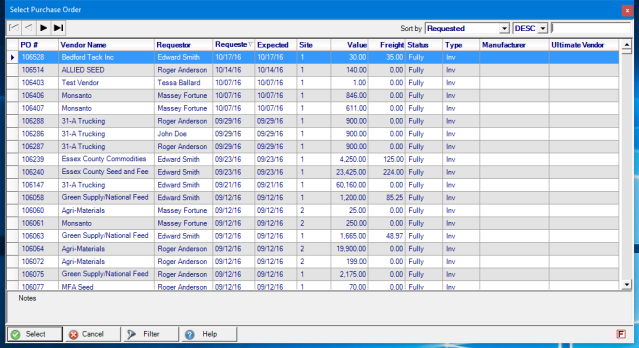
Click on the PO and then the Select button or double click to open the Purchase Order Details screen.
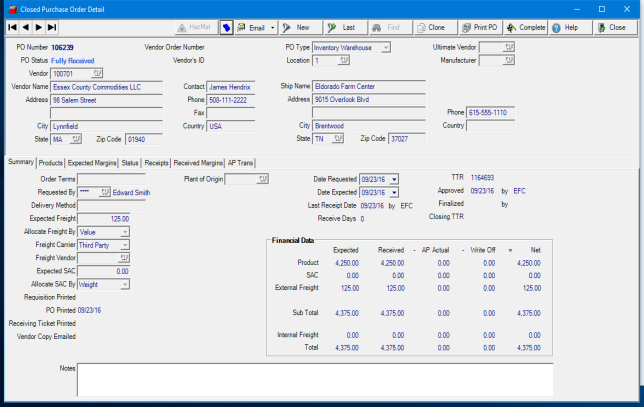
Several functions are available at the top of the window.
In the Email field, select the drop down menu and select and option for emailing the Vendor Copy.
- Our Copy
- Vendor Copy
- Vendor Copy (Auto)- A copy of the PO will be emailed to the Vendor by the SRV service, Email Vendor Copies. See Daily SRV Jobs for more information.
- Vendor Copy (View PDF)- available if MS Outlook is installed for email. A PDF Vendor Copy of the PO is attached to an open email.
Print Purchase Order Report
Click  to access the Print Purchase Order Report.
to access the Print Purchase Order Report.
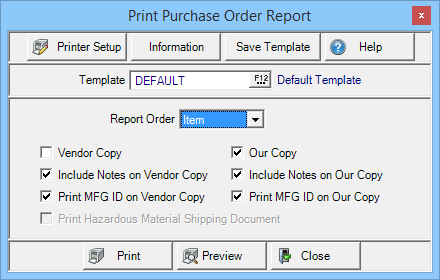
Report Order- Select either
- Entered- View the order Items were entered.
- Item- View sorted by Item ID
Select any of the checkboxes to include
| Vendor Copy | Our Copy | ||
| Vendor Copy- Include the Vendor Copy | Our Copy- include the Internal copy of the PO | ||
| Include Notes on Vendor Copy- any Notes are included | Include Notes on Our Copy- any Notes are included | ||
| Print MFG ID on Vendor Copy- the Manufacturers ID is included | Print MFG ID on Our Copy- the Manufacturers ID is included |
Select Preview to view the report onscreen.
Select Print to send the report directly to the default printer.
Use  to finalize the Purchase Order. Be aware that using this option prior to all AP Invoices being entered removes the PO from the list in PO Applications found in Merchant Ag FIN > AP > Enter Unpaid.
to finalize the Purchase Order. Be aware that using this option prior to all AP Invoices being entered removes the PO from the list in PO Applications found in Merchant Ag FIN > AP > Enter Unpaid.