EPO Summary
Use the Summary tab to specify information regarding freight, expected delivery dates and track the Financial data of the Electronic Purchase Order. The fields available on this tab will vary based on the PO Type selected.
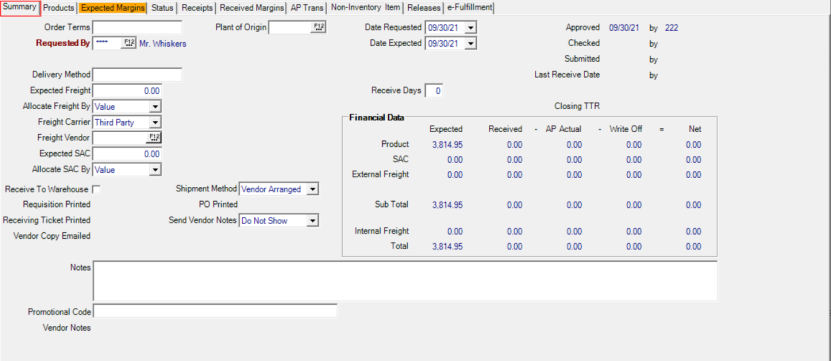
Use Order Terms to indicate any order terms with the vendor in this informational field.
The three digit operator ID in  Requested By references the Requested By Operator from the Dealer Request.
Requested By references the Requested By Operator from the Dealer Request.
Selecting a Plant of Origin is required for Feed Item EPOs if enabled in Merchant Ag FIN > Installation > Access Parameters > IN > Require Plant of Origin when Receiving Feed Items.
Delivery Method is an informational field for the delivery method, like train, barge, or truck.
Enter the Expected Freight freight charge. This field can be edited prior to receiving items or during the receipt process.
Select how freight charges will be applied to Items by selecting an option in Allocate Freight By field. Select either
|
|
Freight Carrier - Select how Freight will be handled for the Purchase Order.
- Third Party
- Internal
- Intercompany
The Freight Vendor field becomes available if Third Party is selected as the Freight Carrier. Enter the Third Party freight vendor ID or select F12 to search.
If Intercompany is selected as the Freight Carrier, Hauling Site becomes available . Enter the Site ID of the Site that will Approve and recognize the Freight amount as Revenue select F12 to search. See Approve Intercompany Freight for more information.
Enter Expected SAC the expected Services, Promotions, Allowances and Charges amount.
Receive to Warehouse is an informational field indicating goods will be received at the warehouse instead of a showroom.
Dates are added to the Purchase Order when the
- Requisition Printed
- PO Printed
- Receiving Ticket Printed
- Vendor Copy Emailed
Date Requested for the Purchase Order which defaults to the current date. Click into the date field and enter a new date using the mm/dd/yy date format or select a date from tthe drop down calendar.
Date Expected indicates when Items are expected to be received. This date defaults to the current date. and can be updated by entering a new date with the mm/dd/yy date format or select the drop down calendar.
As items are received on a PO, the Last Receipt Date will populate when items were last received.
Set the Receive Days which indicate the number of days a PO should remain open with a status of Partially Received which currently defaults to zero. When the number of days entered elapse, the SRV task, Adjust PO Quantities, updates the PO status to Fully Received. This optional setting overrides any Receive Days set on the Accounts Payable Vendor.
Date and Operator of who Approved the PO is displayed.
Finalized displays the Date and Operator of who changed the PO status to Complete.
View the Closing TTR number that's applied when the Complete check box was selected during invoice entry and the Complete Purchase Orders SRV task has run. The Complete checkbox can be selected in the Browse PO Accrual menu, during invoice entry in Merchant Ag FIN > AP > Enter Unpaid or by opening the PO in Browse PO Accrual and selecting the Complete button.
Use Notes to include up to 512 character alpha-numeric characters that prints on the Print Purchase Order report and Receiving Ticket.
Promotional Code provides a 30 character alpha-numeric field and is active for any AP Vendor with e-Fulfillment selected on the e-Fulfillment > Connection tab and AgGateway selected as the Type. Any Promotional Code entered will be passed through with the Order Create and Order Response messages in the Special Instructions field.
When a Vendor on an Electronic Purchase Order is set as an AgGateway and EDI e-Fulfillment type, the Product grid remains editable when the EPO status is set to Submitted, Accepted, Shipping, or Shipped.
Financial Data
At a glance Financial information for all stages of the PO.
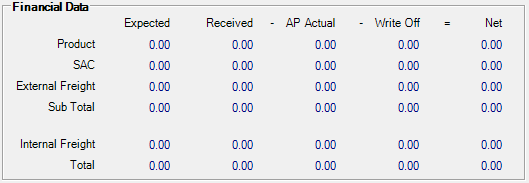
Financial Data Columns
- Expected- Accumulated information of cost of what you expect for items and freight charges.
- Received- As items are received, this column updates with the total cost of items and freight.
- AP Actual- Reflects the information from the AP Invoice as entered in Merchant Ag FIN
- Write Off- The amount written off when the PO is completed.
- Net- The amount of difference between Received and AP Actual before the PO is written off.
Financial Data Rows
- Product- The total cost of items.
- SAC- Amount of Services, Promotions, Allowances and Charges
- External Freight- The amount of freight on the PO
- Sub Total- Total of the Product and External Freight columns.
- Internal Freight- Any amount of Internal freight charged.
- Total- Total of each column.
Dealer Request Summary tab
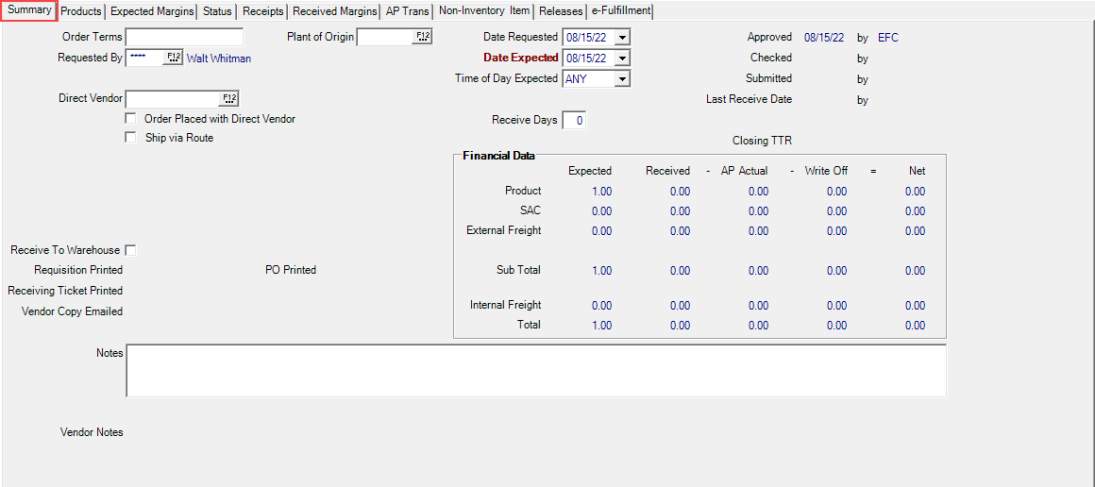
Enter any Order Terms for the Dealer Request.
Provide the Operator ID for the Requested By field.
Click the Order Placed with Direct Vendor checkbox to flag the Items as already ordered with a Vendor as a Direct Order. Enter the Vendor ID in the Vendor field or select F12 to search. Although Items are already on order, follow the process of Approve, Check and Submit these Dealer Requests to Vanguard.
Select the Ship via Route checkbox to mark the Items from the Dealer Request as eligible for Route Planning available on Warehouse Orders in Vanguard.