PO Receiving Freight and Discounts
Finalize receiving the Purchase Order by confirming the amount of Freight and SAC and indicate any available Discounts.
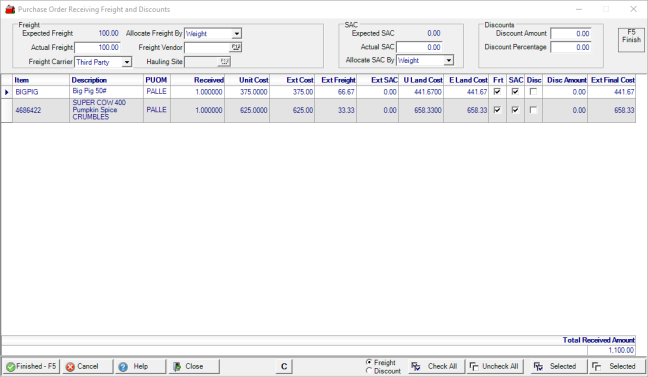
Freight section
The amount of Expected Freight as indicated on the Purchase Order Summary tab populates this field.
Click into Actual Freight to enter the Actual amount of Freight indicated on any receiving paperwork.
The Freight Carrier field defaults to the selection on the PO but can be updated by selecting from the drop down list. Choose
- Third Party
- Internal Freight
- Intercompany Freight
Allocate Freight By populates with the Freight Allocation from the PO Summary tab. To change, select the drop down list and choose either
- Weight
- Value
For 3rd Party Freight vendors, use Freight Vendor to enter Freight Vendor ID or search using the F12 button.
The Hauling Site field is active for locations using Intercompany Freight as the Freight Carrier. Enter the Site ID or use F12 to search for the site that transported the items. See How to Use Intercompany Freight on Purchase Orders for more information.
SAC section
The amount of Expected SAC as indicated on the Purchase Order Summary tab.
Enter the Actual SAC which is the actual amount of SAC indicated on any receiving paperwork.
Allocate SAC By- Populates with the SAC Allocation selection from the PO Summary tab. Select the drop down and choose either
- Weight
- Value
Discounts section
Enter any available Discount Amount from the receiving paperwork.
Enter any available Discount Percentage from the receiving paperwork.
Item grid
Use the item grid to indicate which items will have Freight, SAC and Discounts applied.
The Item ID and Item Description is displayed.
The PUOM, Purchase Unit of Measure, and the Quantity Received for items is displayed.
Unit Cost indicates the Unit Cost for one PUOM, Ext Cost provides the Unit Cost multiplied by the Quantity Received.
Ext Freight displays the Extended Amount of Freight allocated to the Item which will be by weight or value.
How Freight Charges are Allocated to Items
| Allocate Freight by Weight | |
| The calculation used to allocate freight to items by weight is explained below. | |
| Total Freight charge = $100.00 | |
| Total weight of items on purchase order = 3,600 | |
| Determine the percentage of weight by dividing the item weight by the total weight | |
| Item 1 weight is 2400 | Item 2 weight is 1200 |
| 2400 / 3600 = .6666 | 1200 / 3600 = .3333 |
| Use the percentage and multiply by the freight amount to arrive at the amount of freight allocated to the item. | |
| Freight for Item 1 | Freight for Item 2 |
| 6666 x 100 = $66.67 (rounding up) | .3333 x 100 = $33.33 |
| Allocate Freight by Value | |
| The calculation used to allocate freight to items by value using the example above is explained below. | |
| Total Freight charge is $100.00 | |
| Total value of the items on the purchase order = $1,000 the total of the Extended Cost column is used. | |
| Item 1 value is $375 | Item 2 value is $625 |
| 375 / 1000 = .375 | 625 / 1000 = .625 |
| Use the percentage and multiply by the freight amount to arrive at the amount of freight allocated to the item. | |
| Freight for Item 1 | Freight for Item 2 |
| .375 x 100 = $37.50 | .625 x 100 = $62.50 |
Ext SACdisplays the Extended Amount of SAC allocated to the Item.
U Land Cost, the Unit Landed Cost, indicates the Landed cost for one Purchase Unit of Measure.
E Land Cost- Extended Landed Cost of the item, the Extended Cost plus Extended Freight.
Use the following checkboxes to indicate the Freight, SAC and Discount that should be applied to an item.
- Frt- Freight- Select to indicate that Freight should be allocated to this item.
- SAC- Select to indicate that SAC should be allocated to this item.
- Disc- Select to apply a portion of the Discount amount to this item.
The amount of discount deducted from the extended Landed Cost appears in Disc Amount column.
Ext Final Cost provides the Extended Landed Cost less any Discount.
Total Received Amount is the total of the Extended Final Cost column.
 - Select to Finalize the receiving process.
- Select to Finalize the receiving process.
Purchase Orders with all items received now show a status of Fully Received and will move to Closed Purchase Orders. If Items are outstanding, the Status on the Purchase Order is set to Partially Received.