Click Add to create a new Purchase Contract with a Vendor for one or multiple Items. Use  to locate an existing contract or learn more here.
to locate an existing contract or learn more here.
| Access |
| Grant permission to User Profiles in Access User Profiles > select a User Profile > Security > Purchasing > Access Open Purchase Contracts |
Select  to create a new Purchase Contract.
to create a new Purchase Contract.
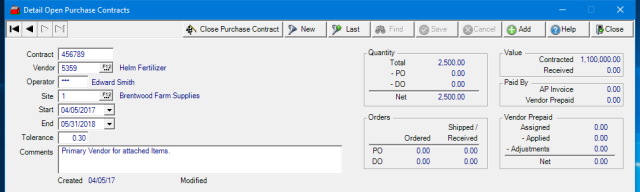
Enter up to 20 alpha-numeric characters for the Contract ID.
Provide the Vendor ID or select F12 to search then enter the Operator ID, a required field, of who is entering the Purchase Contract.
If needed, enter a Site ID or use F12 to search in this optional field.
The Start date defaults to the current date and can be updated by entering a date using the mm/dd/yyyy date format or select from the drop down calendar.
The End date defaults to the current date and can be updated by entering a date using the mm/dd/yyyy date format or select from the drop down calendar. This date can be updated as needed on the Purchase Contract.
Create a Tolerance percentage, the quantity that can be received over the stated Contract quantity.
Use the Comment field to add specifics to the Purchase Contract. This field can be used as a filter when creating the Purchase Contract Status report.
Totals for the Purchase Contract
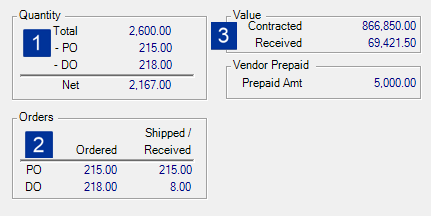
When creating a new Purchase Contract, click Save to update
1. Quantity
The Quantity section displays the Total quantity of all Items on the Purchase Contract. The Quantity indicated in PO is the quantity Ordered and in DO, the quantity released to a Direct Order.
2. Orders
Use the Orders section to review the quantity Ordered on POs and DOs. The Shipped/Received column displays the quantity received on POs and quantity that has shipped through a Direct Order.
3. Value
The Contracted Value represents the total Unit Cost multiplied by Quantity for all Items on the Contract. Use Received to see the value of all items received.
Vendor Prepaid
The amount of any available Vendor Prepaid is provided.
Use the available tabs to learn more about how the Purchase Contract has been used.
Items includes the Items available to create POs and DOs.
On the POs tab, review the Purchase Orders created using the Release process.
Use the DOs tab to review the Direct Orders created using the Release process.
Release allows creation of Release Numbers for shipments for Items on Purchase Contracts.