Use Enter Restock Quantities to streamline adding or editing Minimum and Maximum Restock Quantities set in Item detail > Sites > Reorder/Restock. Once populated, when On Hand quantity is below the set minimum, the Item will be included when purchase orders are created using Restock Entry.
| Access |
| Grant permission to User Profiles in Access User Profiles > select a User Profile > Security > Purchasing > Restock/Reorder > Enter Restock Quantities |

Create a Category Range by entering an Item Category IDs or select F12 to search. Focus on one Item Category by entering the same category ID in both fields.
Specify the Inventory Site by entering the Site ID or select F12 to search.
Filter the items retrieved by Mfr ID, Manufacturer ID by entering an Mfr ID or select F12 to search. A manufacturer ID can be set in Item detail.
The new Restock/Reorder group found in Item detail > Sites > Reorder/Restock can be used in either Item Group or Site Group to filter the Items retrieved.
To retrieve and edit Items with existing minimum and maximum stock levels set, select the Show only Items with need checkbox.
Select  to retrieve all items.
to retrieve all items.
Enter Restock Quantities Item grid
Within the grid, use the new Minimum quantity and New Maximum quantity columns to enter or edit the minimum and maximum quantities set on Items.
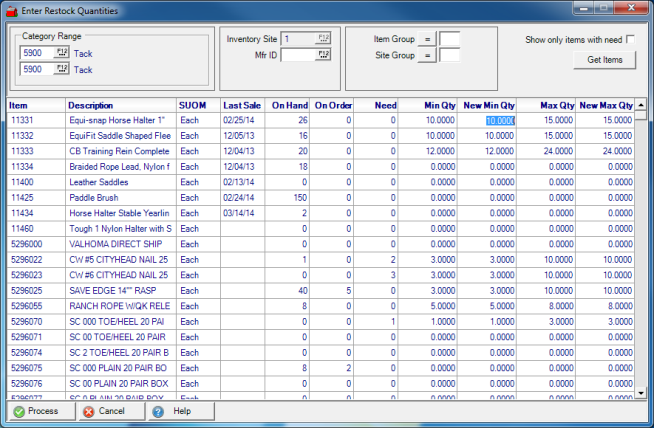
The grid is sorted in numeric order by Item ID and includes the Item Description and SUOM, Stocking Unit of Measure, and date of the Last Sale of the item.
The current On Hand quantity of the item for the Inventory Site selected is displayed.
Quantity of the item currently on Open Purchase Orders is included in the On Order column.
Need indicates the difference between On Hand quantity and the quantity currently set in the Minimum Quantity field.
The Min Qty column displays the current Minimum Quantity set for the item. This column is informational only.
Use the New Min Qty, New Minimum Quantity, to enter or edit the new minimum on hand quantity for the Item. Any quantity in the Min Qty column is copied into this column.
The Max Qty column displays the current Maximum Quantity set for the item. This column is informational only.
Use the New Max Qty, New Maximum Quantity, to enter or edit the new maximum on hand quantity for the Item. Any quantity in the Max Qty column is copied into this column.
Select Process to copy any quantities found in the New Min Qty and New Max Qty columns to Item detail > Sites > Restock/Reorder.
See Restock Entry for details on creating Purchase Orders using Restock quantities.