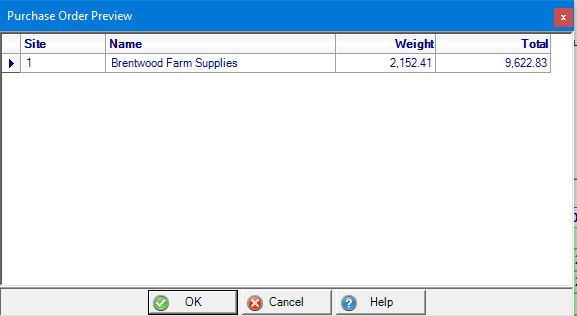Reorder Entry
Use Reorder Entry to streamline creating Purchase Orders and tailor the Items included by using a combination of Item sales information and Reorder specifics set in Item detail > Sites > Reorder/Restock. Filter the items for potential ordering by Manufacturer, Item Group or only those with Need.
| Access |
| Grant permission to User Profiles in Access User Profiles > select a User Profile > Security > Purchasing > Reorder Entry |
Retrieve Items
Set the criteria for retrieving Items for the Reorder Entry Item grid using several factors including
- Trending, include the item sales trend, increasing or decreasing, when calculating Item Need, the recommended order quantity
- Coverage Range, retrieve items based on sales performance for the dates indicated
- Category Range, focus the items to include on the Purchase Order by Item category
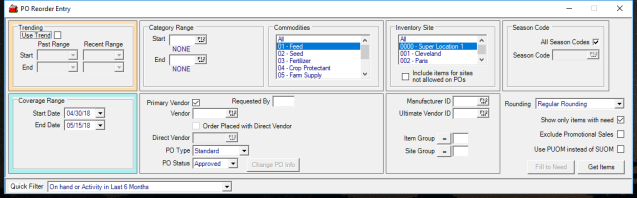
Trending
Use Trending to view if Item sales are increasing or decreasing between two sets of dates. Trend will factor into the how the Need quantity is calculated for an Item. Select the checkbox Use Trend then choose dates for the Past Range and dates for the Recent Range using the drop down calendar or enter dates using the mm/dd/yy date format. The Past range sets the baseline for sales and populates the Past column on the Item grid. The Recent Range populates the Recent column on the grid with Item sales.
Using the difference between the Past and Recent quantities, the percentage of change is calculated. This percentage is multiplied by the Coverage quantity and populates the Expected column.
Coverage Range
Enter a Start Date and End Date to evaluate Item sales using the drop down calendar or enter using the mm/dd/yy date format. The quantity sold between these dates will populate the Coverage column on the Item grid.
Category Range
Retrieve Items from one or a range of Item Categories by entering the Item Category ID in both the Start and End fields or select F12 to search. Limit the items retrieved to one Item Category by entering the same ID in both the Start and End fields.
Vendor Information
Select the Vendor for the Purchase Order and set the PO Status
- Primary Vendor- select this checkbox and only the Items with the selected vendor set as Primary will be included in the Item grid.
- Vendor- Enter the Vendor ID or select F12 to search
- Requested by- Enter the operator ID for the PO
- Order Placed with Direct Vendor- Active when Dealer Request is selected as the PO Type. Select if the PO created will be used to track an order already placed.
- Direct Vendor- Active when Dealer Request is selected as the PO Type. Enter the Vendor ID or select F12 to search
- PO Type- Create either a
|
- PO Status- Choose Requisition or Approved
Use  to update the any of the above fields which becomes active after the Get Items button is selected. Be aware that selecting this option removes any Items that populate the Item grid.
to update the any of the above fields which becomes active after the Get Items button is selected. Be aware that selecting this option removes any Items that populate the Item grid.
Commodities
Retrieve Items assigned to a Item Category with a Commodity ID selected and flagged as a Commodity in Item detail.
Inventory Site
Scroll to and select the Inventory Site to be used to retrieve Item sales information and to create the Purchase Order. Select the option of All or use the Shift key and select a section of Inventory Sites or the Control key to choose Inventory Sites interspersed in the Site list.
Click Include Items for sites not allowed on POs to include any Item that does not have Allow on POs selected in Item detail > Sites. These Items will be included on the Item grid as display only, the Order column is inactive.
Filter Items
Add optional Filters to limit the number of Items retrieved for the Item grid
- Choose a specific Manufacturer ID or select F12 to search.
- Enter a specific Ultimate Vendor ID or select F12 to search to filter items by ultimate vendor.
Use either Item Group or Site Group or both to filter items. The Reorder/Restock Group can be set with Item detail > Misc > Other > Reorder/Restock Group and the Site group is set in Item detail > Sites > Reorder/Restock > Restock/Reorder Group.
Season Code
All Season Codes is selected by default. Focus on Items with a specific Season Code by removing the checkmark and entering the Season Code or selecting F12 to search. Season Codes are assigned in Item detail > Misc > Other.Additional Filters
A Rounding option is available when displaying the item quantity in PUOM and includes
- Regular Rounding- Need PUOM column displays the next full PUOM.
- Round Down- The Need PUOM column displays down to the next full PUOM
- Round Down Minimum 1- The Need PUOM column displays down to the next full PUOM with a minimum quantity of 1.
When selected, Show only Items with Need retrieves only the Items with a calculated Need to be listed on the Item grid.
Exclude any Items currently on an active Sale or Promotion, discounted or given away because of a coupon or are part of a Special Order by selecting Exclude Promotional Sales.
Use PUOM instead of SUOM to display the Item quantity to be ordered by how it's purchased from the Vendor.
When selected, Show only Items with Need retrieves only the Items with a calculated Need to be listed on the Item grid.
Exclude any Items currently on an active Sale or Promotion, discounted or given away because of a coupon or are part of a Special Order by selecting Exclude Promotional Sales.
Use PUOM instead of SUOM to display the Item quantity to be ordered by how it's purchased from the Vendor.
 retrieves all items that match the criteria and filters set.
retrieves all items that match the criteria and filters set.
Understanding the Item grid
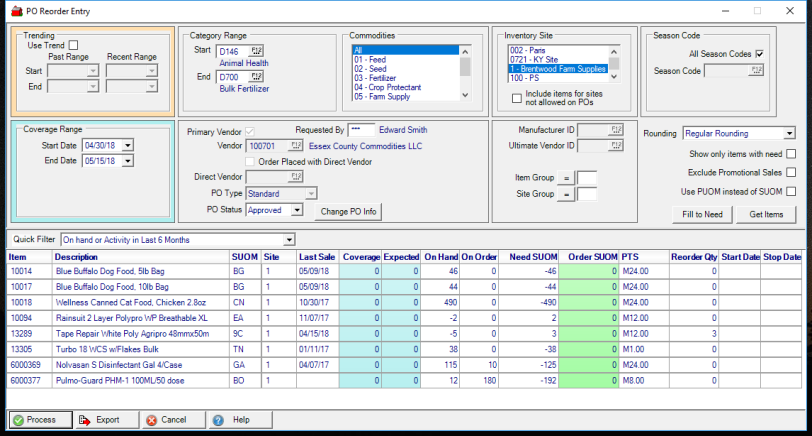
The Quick Filter adds an additional level of item filtering after the Item grid is populated.
- All Items
- No Need Items
- In stock at my Inventory Site
- On hand or Activity in Last Six months
The Item ID, Description and Stocking Unit of Measure are displayed.
If multiple Inventory Site IDs have been selected, each will be listed beneath the Item and displays the ID in the Site column.
The date of the Last Sale for items is included.
If Trending is been used, the Past and Recent columns displays the quantity of the Item sold for the dates selected.
Coverage displays the quantity of the Item sold for the dates set.
The item quantity in the Expected column is the quantity of the Item Expected to be sold for the same period as the Coverage dates. If Use Trend has been selected, the quantity displayed is the Coverage quantity multiplied by the trend percentage. This quantity is used when determining Need SUOM.
Current On Hand quantity of the Item is provided as well as the quantity on open Purchase Orders in On Order.
From Item detail > Sites > Reorder/Restock, the Reorder column will display the Reorder Point Quantity set for the Item at the specific Site. Additionally, the Reorder Point Type selected will factor into how the Need SUOM is calculated. See Items > Sites > Reorder/Restock for additional information.
The recommended quantity to be ordered displays in the Need SUOM column. The column title will updated to Need PUOM if Use PUOM instead of SUOM has been selected. Learn how Need is calculated Need is calculated here.
Enter the quantities to be ordered in the Order SUOM column to tailor which Items and quantity to be ordered or select  to copy the quantities from Need SUOM to Order SUOM for all Items.
to copy the quantities from Need SUOM to Order SUOM for all Items.
The PTS column indicates the Purchase Unit of Measure to Stocking Unit of Measure which is helpful when using Use PUOM instead of SUOM for vendors that require full PUOM on orders.
If provided in Item detail > Sites > Reorder/Restock, any Start Date and Stop Date entered will be displayed. These dates are the date range the Item can be ordered.
 Select to Export the Items grid to MS Excel for additional sorting or printing.
Select to Export the Items grid to MS Excel for additional sorting or printing.
Create Purchase Orders
Select  to accept quantities in the Order column and create the Purchase Order with the PO Status selected. Use the PO Preview window to review the Site, total Weight and Total amount of the PO. Select OK to create the PO or Cancel to return to the Reorder Entry grid.
to accept quantities in the Order column and create the Purchase Order with the PO Status selected. Use the PO Preview window to review the Site, total Weight and Total amount of the PO. Select OK to create the PO or Cancel to return to the Reorder Entry grid.