Customer Aging
Create a Summary or Detail Customer Aging report to view customer accounts with current and overdue balances. Select a Summary report to view an account list with balance information. Select a Detail report to view each invoice that comprises the balance plus contact information for the account. The report total provides the total outstanding accounts receivable and totals each aging category.
| Access |
| Grant permission to User Profiles in Access User Profiles > select a User Profile > Menu Security > Reports > Main Menu > Accounting. |
| Grant permission to the individual report> Accounting > Customer Aging. |
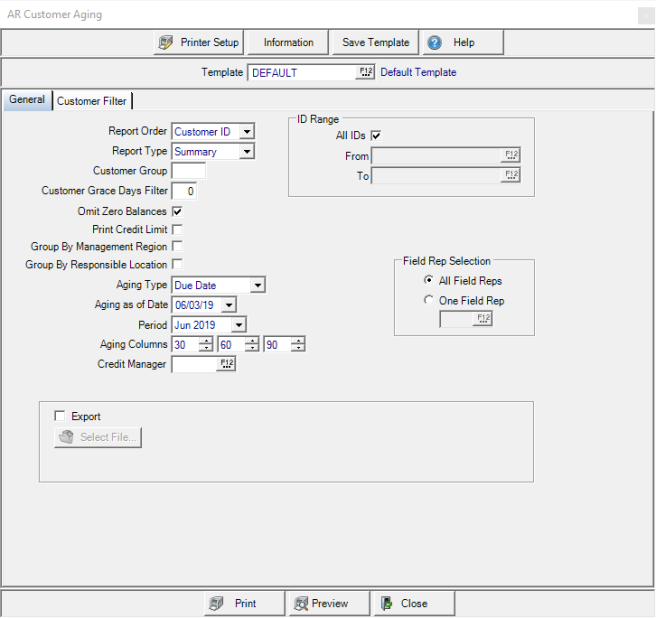
Create Your Report
Report Order- Select how accounts appear on the report
- Customer ID - sorts in numeric order
- Name - sorts in alphabetical order
- Zip Code - sort in numeric order
- Sort Name - sorts in alphabetical order
Report Type- Select
- Summary- Balance totals are presented
- Detail- Individual invoices and account contact information is included.
Include a Customer Group, if using.
Enter the number of grace days in the Customer Grace Days Filter. The number of days entered will be subtracted from the Aging Date and will filter out any transactions that do not meet this new date.
Omit Zero Balances is selected by default to exclude all AR accounts with a zero balance due from the report.
Select Print Credit Limit to include the accounts current credit limit.
When Group by Management Region is selected, customer accounts will be grouped by Management Region.
Group By Responsible Location will group customer accounts by the Responsible Location also know as Site ID.
Select an Aging Type of
- Due Date-Shows the aging for the account based off of the invoice due date.
- Invoice Date-Shows the aging for the account based off of the invoice date.
Aging as of Date defaults to current date. Enter an alternate date if required using the mm/dd/yy date format or choose from the drop down calendar. If this report is scheduled to run automatically the current date is used.
Period defaults to the current financial period. Select the drop down list to select the previous period.
Aging Columns on the report default to 30, 60, 90, indicating the number of days invoices are overdue. Decrease or increase the aging columns by selecting the down or up arrows.
Enter any Credit Manager ID or select F12 to search.
When the parameter Use Reserve as Charge Off is selected, the Use the Accounts on Reserve drop down list becomes active and the options Include, Exclude or Show Only become available.
In ID Range, All IDs, for all customer accounts are selected by default. Remove the check mark to create a customer ID range or focus on one account by entering one ID in both fields.
- From- Enter a starting Customer ID
- To- Enter an ending Customer ID.
Filter the report by Field Rep Selection, all Field Reps are selected by default. Select One Field Rep and enter the ID or select F12 to search.
Create an Customer Aging based on a Customer Filter. See Using a Customer Filter for more information.
Export- Select to specify the location the produced report should be saved.
Select Preview to view the report onscreen.
Select Print to send the report directly to the default printer.
Understanding the AR Customer Aging Report - Summary
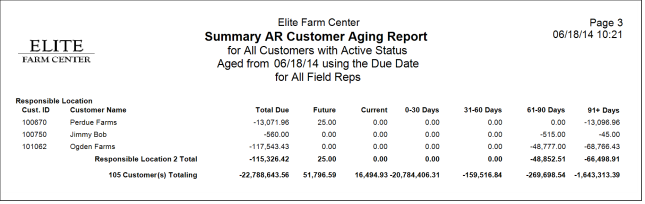
Responsible Location- Presented in numerical order for the Responsible Location, also known as Site ID, on the report. Accounts with no Responsible Location are listed first.
Cust ID- The Customer ID
Customer Name- The name on the Customer Account.
Total Due- Total current Accounts Receivable balance due.
Future- Amount of invoices with future due dates.
Current- Amount of invoices currently due.
0-30 Days- Amount of invoices that are 0 to 30 days past their due date.
31-60 Days- Amount of invoices that are 31 to 60 days past their due date.
61-90 Days- Amount of invoices that are 61 to 90 days past their due date.
91+ Days- Amount of invoices that are more than 91 days past their due date.
Report Totals- All columns Total Due, Future, Current and the Aging categories are totaled.
Understanding the AR Customer Aging Report - Detail
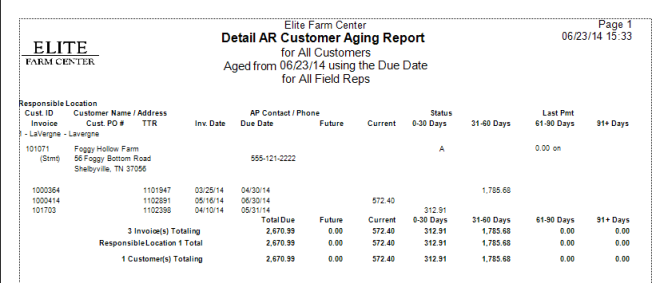
All fields that appear on the AR Customer Aging Summary report are included on the AR Customer Aging Report. Additional information appears on a Detail report.
Customer Address- Displays the Address included on the Account.
AP Contact/Phone- Any AP Contact name and Phone 1 from the account is displayed.
Status- Indicates A for Active
Last Payment- The amount and date of the last payment on the account.
Invoice- The invoice number for all outstanding invoices.
Customer PO#- Any Purchase Order number included in the transaction.
TTR- The Transaction Tracking Reference assigned to the transaction.
Invoice Date- The Invoice Date
Due Date- The invoice Due Date.