Inventory Overview
Create an Inventory Overview report to receive information on items in a specific or all Item Categories. Included with this report is the item cost, Current L1 Price, Quantity on Hand and Quantity on Order.
| Access |
| Grant permission to User Profiles in Access User Profiles > select a User Profile > Menu Security > Reports > Main Menu > Accounting. |
| Grant permission to the individual report> Accounting > Inventory Overview. |
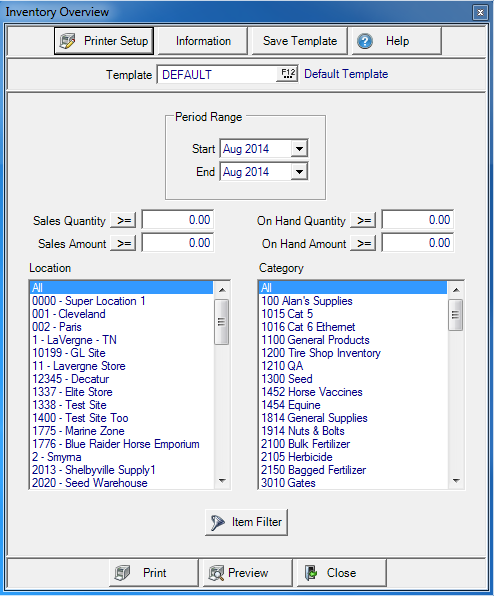
Create Your Report
In Period Range select a Start and End period from the drop down list. To create a report for one Period, select the same period in both the Start and End fields.
The Sales Quantity, Sales Amount, On Hand Quantity and On Hand Amount fields can use operators  to indicate how the amount should be used when creating the report. Click on the operator button to select
to indicate how the amount should be used when creating the report. Click on the operator button to select
- Greater than or equal to
- Less than or equal to
- Equal to
- Not equal to
Enter a Sales Quantity for the quantity sold for items.
Enter a Sales Amount to view only the items meeting this amount.
Include only items with a particular On Hand Quantity.
On Hand Amount will include only items with a particular On Hand amount.
The Location selection defaults to All, one or multiple Locations available.
Retain the default Category selection of All, or select one or multiple Item Categories.
Use an Item Filter for the report. See Using an Item Filter for more information.
Select Preview to view the report onscreen.
Select Print to send the report directly to the default printer.
Understanding Your Report

The Item ID and Description are included Item Description.
Any Mfr Item, Manufacturer Item, ID included in Item detail will be displayed.
Cost indicates the Purchasing Unit of Measure Cost.
The L1 Current Price for a Stocking Unit of Measure of the item.
Any Season code included in Item Detail will be included.
Sales Qty provides the quantity sold during the period range specified.
Sale Amount is the amount of Sales for the item.
On Hand indicates the On Hand Quantity for the Period selected.
The value of On Hand Amt is calculated by multiplying the On Hand Quantity by Cost.
On Order states the quantity of the item currently on Open Purchase Orders.
The value of items on Open Purchase Orders appears in the On Order Amt column.
Any Min Stock Qty, Minimum Stock Quantity, or Max Stock Qty, Maximum Stock Quantity, as set on the Item's Sites tab.