Past Due Aging
View a list of customers with outstanding Accounts Receivable balances. Included in this report is Phone contact information as well as information on the last payment received.
| Access |
| Grant permission to User Profiles in Access User Profiles > select a User Profile > Menu Security > Reports > Main Menu > Accounting. |
| Grant permission to the individual report> Accounting > Past Due Aging. |
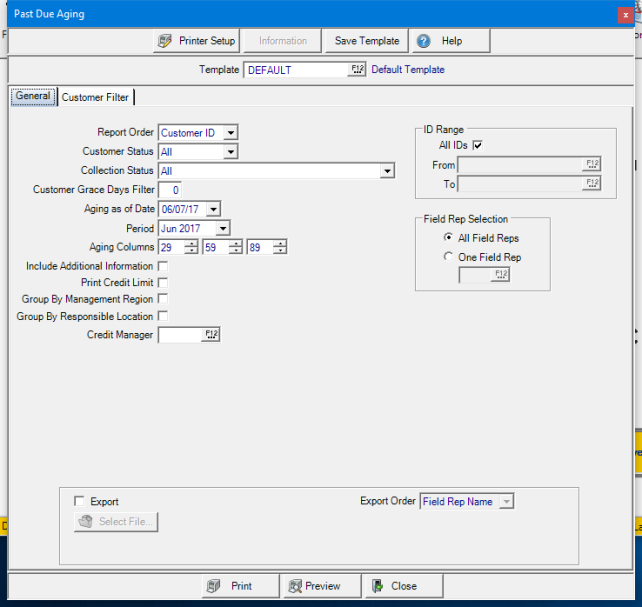
Create Your Report
Choose a Report Order of
- Customer ID
- Name
- Sort Name
Select a Customer Status of
|
|
|
|
Choose a Collection Status of
- All
- In Collections and not on Reserve
- On Reserve
- In Collections
- All Custom Collection Status. See Access Collection Statuses for more information.
Enter a Customer Grace Days filter which is the number of days that invoices due date within this number will be excluded from the report.
Aging as of Date defaults to the current day. Enter a date using the mm/dd/yy date format or select the drop down calendar for an alternate day.
Select the current or previous Period.
Set the Aging Columns which controls how past due balances are segmented and displayed on the report.
When selected, Include Additional Information will include the Customer Address and Phone, Customer Status, Last Payment and Date.
Choose Print Credit Limit to include customer credit limits on the report.
Group by Management Region groups Customers by Management Region.
Group by Responsible Location groups Customers by the Responsible location set on their account.
View Customer accounts for a specific Credit Manager by entering the ID or select F12 to search.
ID Range- All IDs selected by default. Remove the checkmark and specify
- From-Enter a starting Customer ID or use F12 to search
- To- Enter an ending Customer ID or use F12 to search.
Filter the accounts by Field Rep Selection and keep the default of All Field Reps or enter one Field Rep ID or use F12 to search.
- All Field Reps
- One Field Rep
To filter the report, apply an AR Filter. See Using a Customer Filter for more information.
Select the Export checkbox then click  to specify the location the produced report will be saved.
to specify the location the produced report will be saved.
Export Order is Active if Export is selected. Select either
- Field Rep Name
- Customer Name
Select Preview to view the report onscreen.
Select Print to send the report directly to the default printer.
Understanding Your Report
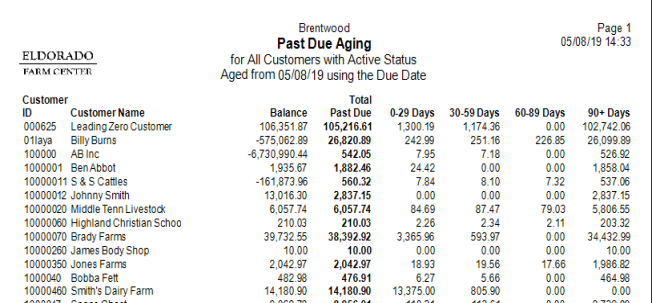
The Customer ID and Name will be displayed.
Balance displays the current AR balance on the account.
Total Past Due is the amount of the balance that is past due.
The past due amounts will be segmented into Aging columns totals based on the Aging Columns selected.
The Report total includes a count of customer accounts and totals of the Balance, Total Past Due, and the Aging columns.
If Include Additional Information has been selected when creating the report, the additional information includes
- Customer Account Status
- Customer Address
- Phone number
- Last Payment Date and Amount