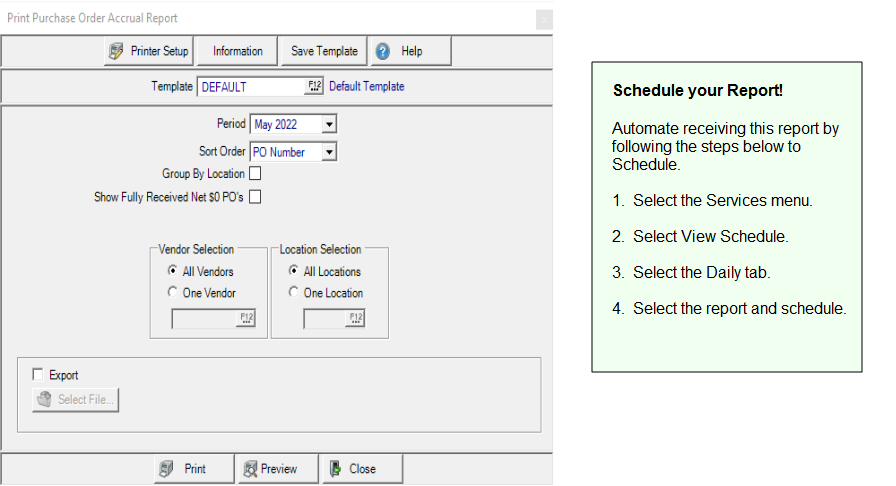Purchase Order Accrual Report
This report is the sub ledger for the Accrued Accounts Payable account. It should balance to the General Ledger Account totals. Sort by PO Number, Received Date or Vendor ID. You can also elect to show fully received Purchase Orders that net to zero.
| Access |
| Grant permission to User Profiles in Access User Profiles > select a User Profile > Menu Security > Reports > Main Menu > Accounting. |
| Grant permission to the individual report> Accounting > Purchase Order Accrual. |
Create Your Report
Use the drop down list to select the Period for the report.
Select a Sort Order of either
- PO Number
- Received Date
- Vendor ID
Click Group by Location to group the report information by Location.
Select Show Fully Received Net $0 PO's to include fully received PO's with $0 net. This information is found in the Financial Data section on Purchase Orders.
In Vendor Selection all Vendors are selected by default. Select One Vendor and enter the Vendor ID or select F12 to search.
All Locations are selected by default in Location Selection. Select One Location and enter the Site ID or select F12 to search.
Select the Export checkbox then click  to specify the location the produced report will be saved.
to specify the location the produced report will be saved.
Select Preview to view the report onscreen.
Select Print to send the report directly to the default printer.
Understanding Your Report
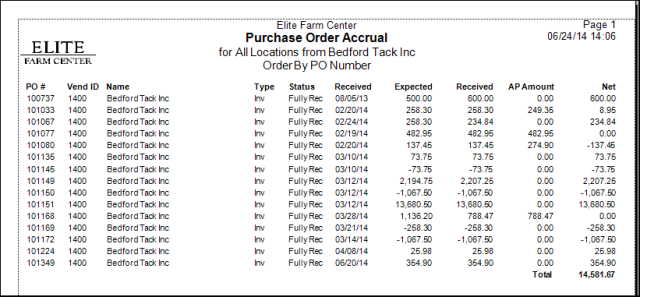
PO# column displays the Purchase Order Number
Vend ID Displays the Vendor ID number and Name the Vendor Name.
Type indicates the type of Purchase Order, Inventory, abbreviated as Inv or Non-Inventory, abbreviated as Non-Inv.
The receipt Status of the purchase order will display either Fully or Partially Received.
The Date Items were last Received for the Purchase Order.
Expected indicates the Expected Total from the Financial Data section on the Purchase Order. This amount is the sum of Product plus External and Internal Freight.
The amount of Product plus External and Internal Freight for Received items is displayed. This information can also be found in the Received Total from the Financial Data section on the Purchase Order.
If any invoices have been entered for the Purchase Order, the amount appears in the AP Amount column. AP Actual total can also be found in the Financial Data section on the Purchase Order .
Net provides the difference between the Received and AP Amount columns.
Total is the sum of the Net column.