Purchase Order Reference
Create a Purchase Order Reference report to view the value of expected and received items for Purchase Orders that have been partially or fully received. For a report on open purchase orders, use Purchase Order Aging.
| Access |
| Grant permission to User Profiles in Access User Profiles > select a User Profile > Menu Security > Reports > Main Menu > Accounting. |
| Grant permission to the individual report> Accounting > Purchase Order Reference. |
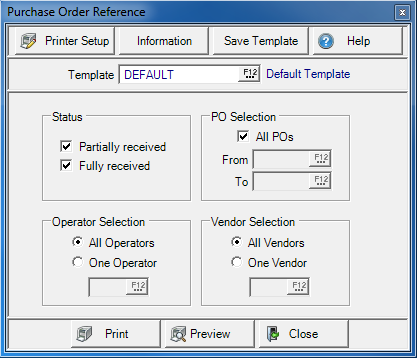
Create Your Report
Status defaults to both PO receipt status's selected by default. Remove either checkmark to create a report to focus on .
- Partially Received- Items are outstanding on the Purchase Order.
- Fully Received- All Items have been received.
PO Selection indicates all POs selected by default. Remove the checkmark and select
- From- Enter a starting PO number
- To- Enter an ending PO number
All Operators selected by default in the Operator Selection section. Remove the checkmark and select
- One Operator and enter an Operator ID or select F12 to search.
All Vendors selected by default in the Vendor Selection section. Remove the checkmark and select
- One Vendor- Enter a Vendor ID or select F12 to search.
Select Preview to view the report onscreen.
Select Print to send the report directly to the default printer.
Understanding Your Report
This example report includes a range of Purchase Orders.
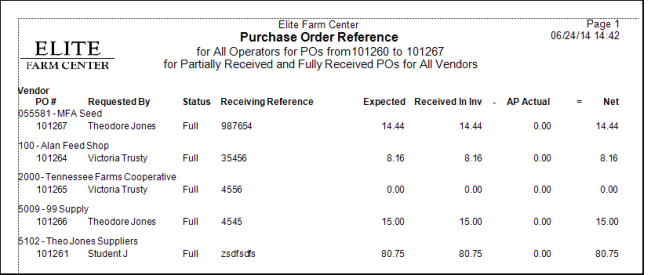
Vendor provides the Name and ID of the Vendor. The report will group information by the Vendor ID.
The PO#, the Purchase Order number, is displayed.
Requested By indicates the name of the person who created the Purchase Order.
The Receiving Status of the Purchase Order, will be Full or Partial.
The Billing of Lading entered at the time of the receipt appears in the Receiving Reference column.
Total of Expected Products does not include Freight in this amount.
Received in Inv, Received in Inventory, the value of items received.
AP Actual displays the amount invoiced for the Purchase Order.
Net is calculated by Received in Inv minus AP Actual.