Tax Exempt Customer Sales
Use the Tax Exempt Customer Sales report to list sales for tax exempt customers. Customize the report by selecting the type of transaction reported on, a specific date or customer or create a report for just one State.
| Access |
| Grant permission to User Profiles in Access User Profiles > select a User Profile > Menu Security > Reports > Main Menu > Accounting |
| Grant permission to the individual report> Accounting > Tax Exempt Customer Sales |
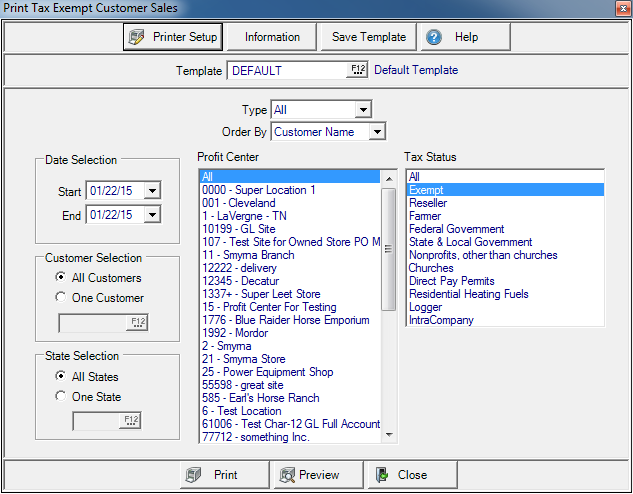
Create Your Report
Select the Type of transaction for the report
- All
- Orders
- Batches
- Direct Orders
Order By will define how the report will be sorted
- Customer Name
- Customer ID
- Date
Date Selection- Create a Date range for the report by selecting
- Start- Enter a Start date using the mm/dd/yy date format or select from the drop down calendar.
- End- Enter an End date using the mm/dd/yy date format or select from the drop down calendar.
In the Customer Selection section, all Customers selected by default. Select One Customer and enter the Customer ID or select F12 to search.
State Selection has all States selected by default. Select One State and enter the two letter State abbreviation or select F12 to search.
Profit Center lists all Profit centers available. Select All for a full report or select one or multiple Profit Centers.
Create a report that includes one, multiple or All Tax Status. See Customer Detail Tax for the list of available Tax Status.
Select Preview to view the report onscreen.
Select Print to send the report directly to the default printer.
Understanding Your Report
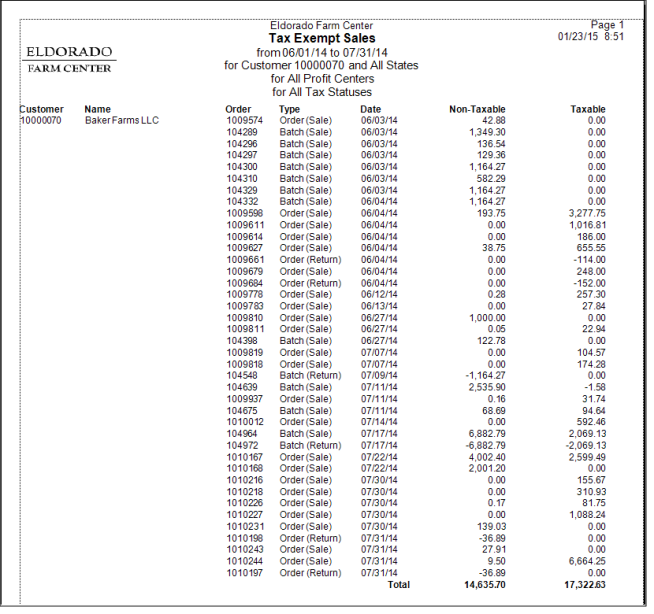
Customer displays the Customer ID number and Customer Name.
The Order number for the transaction, Transaction Type, and Date of the transaction.
The Amount of the transaction that was Non-Taxable.
The Amount of the transaction that was Taxable.
Both the Non-Taxable and Taxable columns are added and appear in Total.