Lists each Transaction for each Drawer for a specified date.
| Access |
| Grant permission to User Profiles in Access User Profiles > select a User Profile > Menu Security > Reports module > Main Menu > Balancing Drawers. |
| Grant permission to the individual report> Balancing Drawers > Cash Drawer Detail. |
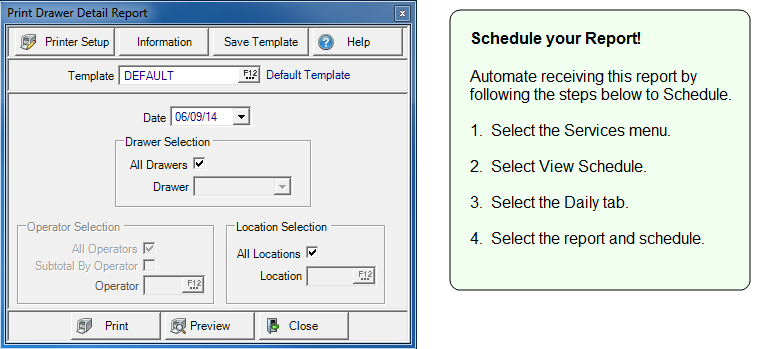
Create Your Report
Date- Select a date for the report.
Drawer Selection- All Drawers selected by default. Remove the checkmark and select the drawer from the drop down menu.
Operator Selection- Active if a Drawer Selection other than All Drawers is selected. All Operators are selected by default. Remove the checkmark to select an individual Operator by entering the Operator ID or selecting F12 to search.
Subtotal by Operator- Select if running a drawer report to receive subtotals by operator if All Operators has been selected.
Location Selection- Active if All Drawers selected. All Locations selected by default. Remove the checkmark to select an individual Site by entering the Site ID or select F12 to search.
Select Preview to view the report onscreen.
Select Print to send the report directly to the default printer.
Understanding Your Report
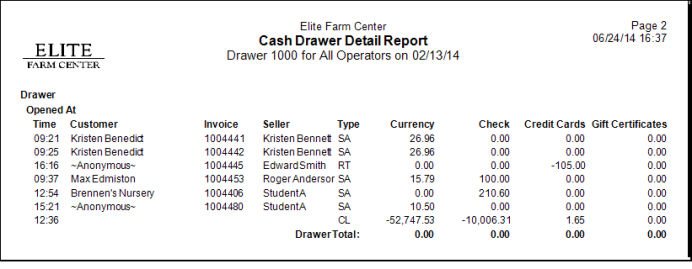
Drawer ID and name displays. The Drawer ID appears in the report title when running the report for one drawer.
The Date and Time the Drawer was opened appears in the Opened At column.
Time indicates the Time of the transaction.
Customer displays the Customer name from in the transaction along with the Invoicenumber for the transaction.
Name of the Seller, also known as Operator is included.
Type provides the Transaction Type. See Transaction Types for more information.
View the Currency column for the amount of cash accepted to settle the transaction.
The Check column displays the Check amount accepted to settle the transaction.
Credit Cards indicates the amount settled to a Credit Card.
The amount of Gift Certificates used to settle an order.
Drawer Totals totals of the Currency, Check, Credit Cards and Gift Certificates columns.