Use the Customer Invoices report to produce batches of customer invoices to use for validation and pass-thru billing. This is particularly helpful for clients who are Farm Managers for others.
| Access |
| Grant permission to User Profiles in Access User Profiles > select a User Profile > Menu Security > Reports module > Main Menu > Customer Appropriate. |
| Grant permission to the individual report> Customer Appropriate > Customer Account Detail |
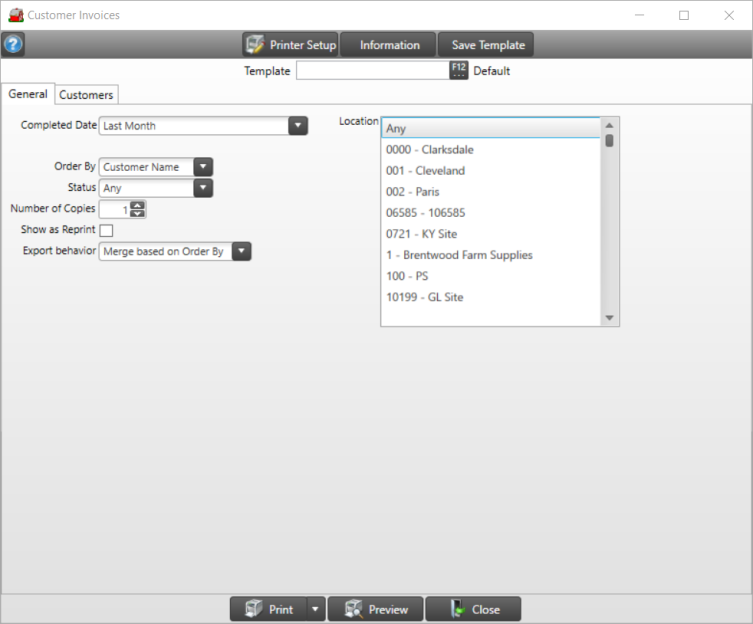
Create Your Report
Choose the date range in Completed Date from the drop down list. This uses the completed date of the Order, Direct Order or Batch for the report.
Select how invoices will print by selecting an Order By option of
- Customer Name
- Customer ID
- Completed Date
Use the drop down list in Status to choose
- Any
- Paid will include invoices settled to any non-AR tender.
- Unpaid will include any invoice settled to AR with a balance due.
The Number of Copies defaults to 1 and can be increased by clicking into the field and entering the number or use the up or down arrows.
Click the Show as Reprint checkbox to add the Reprint label to all invoices in the upper right hand corner.
Indicate the Export Behavior for the file and choose Merge based on Order by or Merge All.
Limit the invoices by selecting multiple or one Location.
Learn more about applying a Customer Filter here.
Select Preview to view the report on-screen.
Select the drop down list to select Print to send the report directly to the default printer or Export to Excel, to create an .xls file, Export to PDF to create a PDF version of the report which opens a prompt to select the locations the PDF file will be saved or Export Raw Data.