List customers based on Sales Tax Exemption Status (Exempt, Farmer, Reseller, Taxable) and Valid/Invalid Exemption Fields.
| Access |
| Grant permission to User Profiles in Access User Profiles > select a User Profile > Menu Security > Reports module > Main Menu > Customers. |
| Grant permission to the individual report > Customers > Customer Sales Tax Status. |
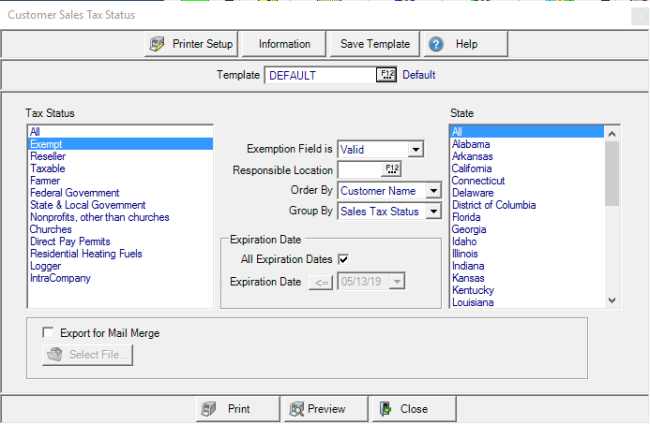
Create Your Report
Select one or multiple Tax Status or select All.
Use the drop down list and choose if the Exemption Field is
- Valid
- Invalid
- Both
Limit the customers included on the report by entering a Site ID or select F12 to search in Responsible Location. If left blank, all locations are included in the report.
Choose how the information is displayed on the report by choosing Order By of Customer Name or Date.
Select a Group By option of Sales Tax Status or State.
All Expiration Dates are selected by default. Remove the checkmark and use the operator button and enter a date using the mm/dd/yy date format or select from the drop down calendar.
Retain the default of All in State or select one or multiple states for the report.
Click Export for Mail Merge then  to indicate the location the exported file will be save.
to indicate the location the exported file will be save.
Select Preview to view the report onscreen.
Select Print to send the report directly to the default printer.
Understanding Your Report
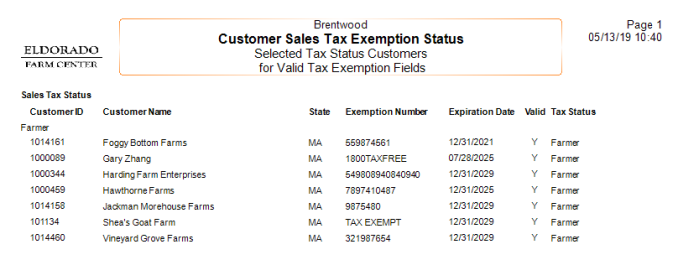
The Exemption Status selected is displayed first.
The report lists the Customer ID and Customer Name.
State indicates the state of the Customers billing address.
The Exemption Number associated with the state is included along with the Expiration Date.
If a Valid Exemption Number, Y will appear, N for inactive.
Confirmation of the Tax Status associated with the state is included.