Create a list of all Customer Veterinary Feed Directives or filter the report by one Customer, Item or a range of Expiration Dates.
| Access |
| Grant permission to User Profiles in Access User Profiles > select a User Profile > Menu Security > Reports module > Main Menu > Customers. |
| Grant permission to the individual report > Customers > Customer VFD. |
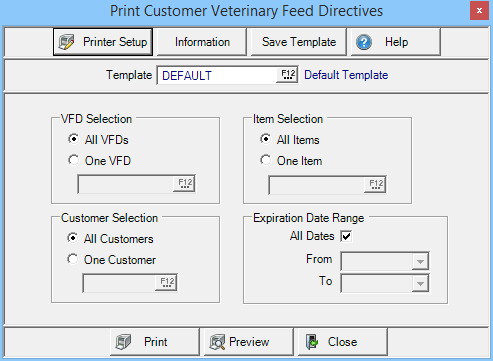
Create Your Report
In VFD Selection, choose to report on
- All VFDs
- One VFD- Enter the VFD ID or select F12 to search.
All Customers are selected by default in Customer Selection. Choose One Customer by entering the Customer ID or select F12 to search.
Retain the default of All Items in Item Selection or focus on One Item by entering the Item ID or select F12 to search.
All Dates are selected by default in Expiration Date Range. Create a Date Range by
- From- Enter a Starting date using the mm/dd/yy format or select from the drop down calendar.
- To- Enter an Ending date using the mm/dd/yy format or select from the drop down calendar.
Select Preview to view the report onscreen.
Select Print to send the report directly to the default printer.
Understanding Your Report
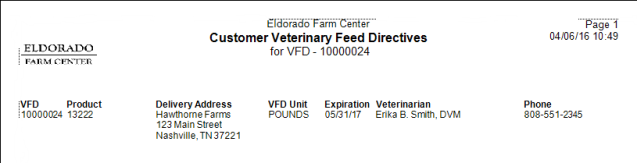
The VFD column displays the system assigned VFD ID.
Product provides the Item ID.
The location the medicated Feed was delivered appears in Delivery Address and corresponds to the Address field on the VFD.
VFD Unit provides details on the Unit of measure selected on the VFD.
Expiration indicates the Expiration date of the VFD.
Who issued the VFD appears in the Veterinarian column.
The Veterinarian's Phone number is included.