Create a list of all Open Fertilizer Batches by Date, Location or Customer. This report also totals the value of all Open Batches.
| Access |
| Grant permission to User Profiles in Access User Profiles > select a User Profile > Menu Security > Reports module > Main Menu > Fertilizer. |
| Grant permission to the individual report > Fertilizer > Open Batches and add Allow Show Margin % option. |
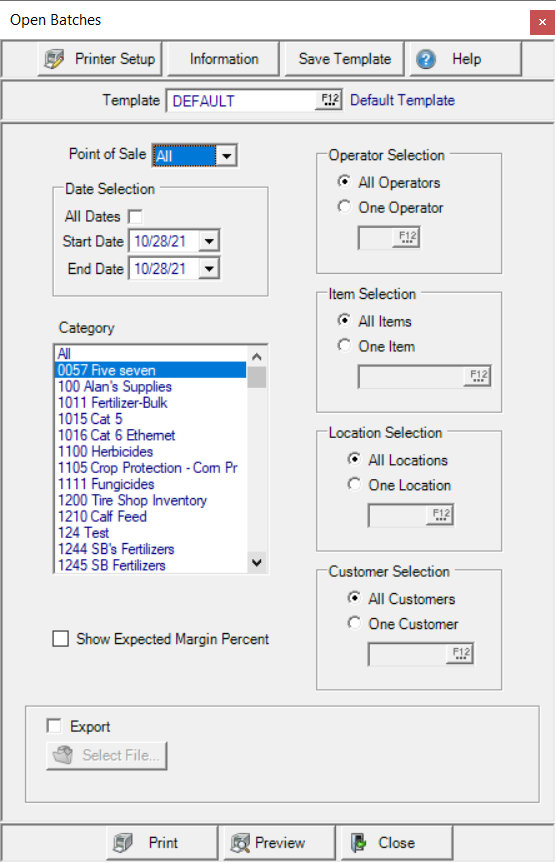
Create Your Report
Use the drop down list in Point of Sale to view Open Batches based on the Point of Sale selected on the batch.
- All
- Pickup
- Delivery
In the Date Selection section, select All Dates or create a date range by entering a date in the Start Date and End Date fields using the mm/dd/yy date format or select dates from the available drop down calendar.
In the Category section, choose All, one or multiple Item Categories
If permission is granted, use the Show Expected Margins Percent checkbox to add the Expected Margin percentage to the produced report.
All Operators selected by default in Operator Selection. Select One Operator and enter an Operator ID or select F12 to search.
Location Selection- All Locations selected by default. Select One Location and enter a Site ID or select F12 to search.
Item Selection- All Items selected by default. Select One Item and enter an Item ID or select F12 to search.
Customer Selection- All Customers selected by default. Select One Customer and enter a Customer ID or select F12 to search.
Select Preview to view the report onscreen.
Select Print to send the report directly to the default printer.
Choose Export and  to choose the location the .xls file will be saved. An export file has the following additional columns.
to choose the location the .xls file will be saved. An export file has the following additional columns.
- Status
- Category ID
- Category Description
- Field Rep ID
- Field Rep Description
Understanding Your Report
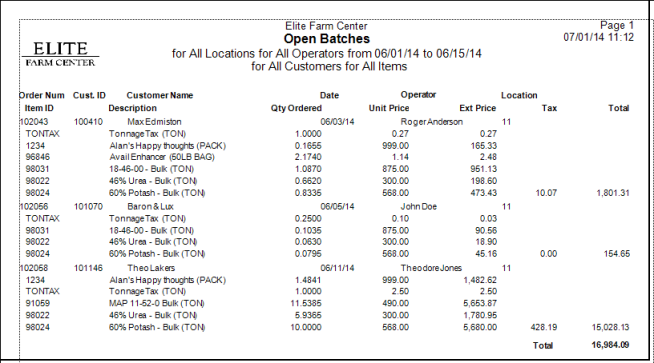
The Order Num column displays the Open Batch number.
Cust. ID shows the Customer ID and Customer Name the Customer Name.
The Date on the Open Batch is included.
The name of the Operator who entered the batch.
Location is the Site ID where the batch was entered.
Item ID shows the Item ID for items in the batch and Description includes the item description.
Qty Ordered indicates the Quantity Ordered, the quantity of the item in the batch.
The Unit Price of the item for one stocking unit of measure.
Ext Price displays the Extended Price, the Quantity Ordered multiplied by the Unit Price.
Any Sales Tax assessed on the batch.
Total indicates the Extended price plus Tax.
Report Total is the sum of the Total column.
When exporting this report, the following additional columns are included.
- Status
- Category ID
- Category Description
- Field Rep ID
- Field Rep Description