Create an Prepaid Status report to view balances and usage of all Open Prepaids. Select a Summary report for an overview of Prepaids or Detail which includes information on any Item included on Prepaids. Customize your report by selecting a customer filter, Location, or focus on one Prepaid Type.
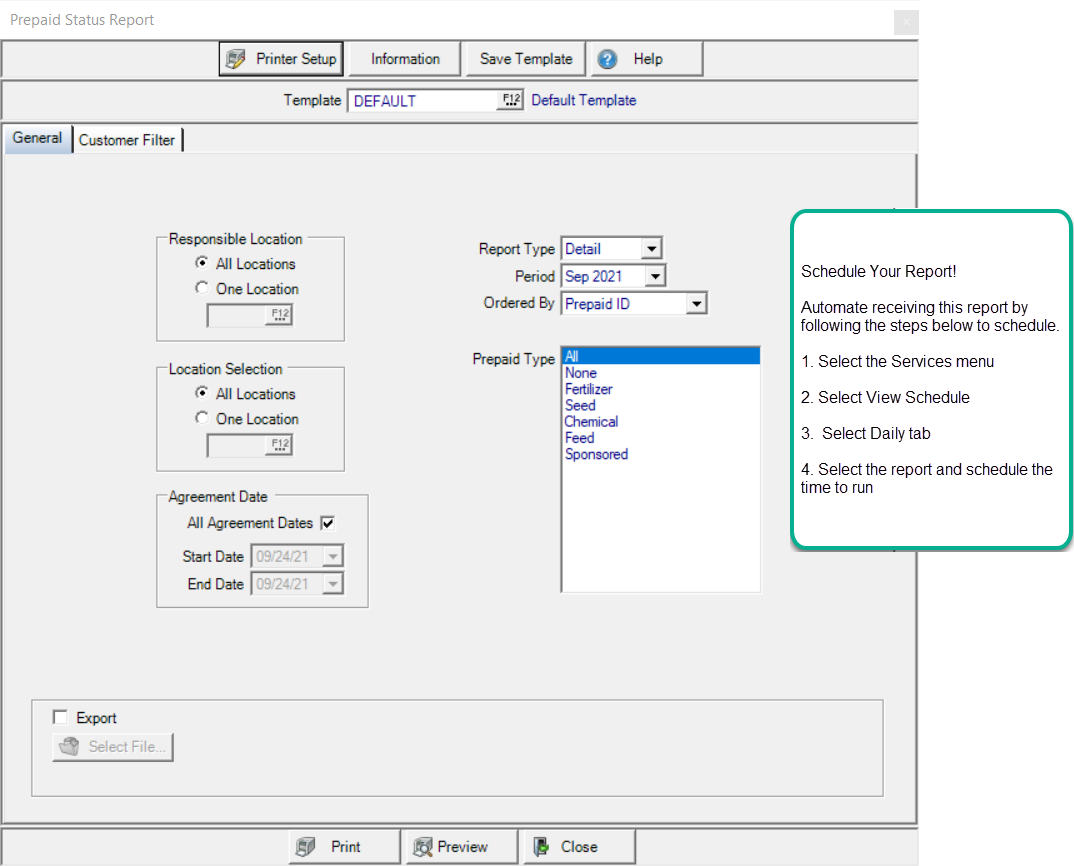
Create Your Report
Focus on Customers for All Locations or choose One Location in Responsible Location.
All Locations selected by default in Location Selection. Click One Location and enter a Site ID or select F12 to search.
All Agreement Dates are selected by default. Remove the checkmark and select an Agreement date in the Start Date and End Date field using the available drop down calendar or enter using the mm/dd/yy date format.
Choose a Report Type of either Summary or Detail.
Select the current or previous Period from the drop down list.
Use Ordered By to select the sort order for the report
- Prepaid ID
- Customer Name
- Customer ID
Client specific option Participating in PBC allows selecting
- Both
- PBC Only
- Non-PBC
Learn more about applying a Customer Filter here.
Prepaid Type defaults to All for the report or one or multiple Prepaid Types can be selected.
Select the Export option and click the Select File button and choose to export a .xlsx, xls or .csv format or the report to the location selected.
Select Preview to view the report onscreen.
Select Print to send the report directly to the default printer.
Understanding Your Report
Summary Prepaid Status Report
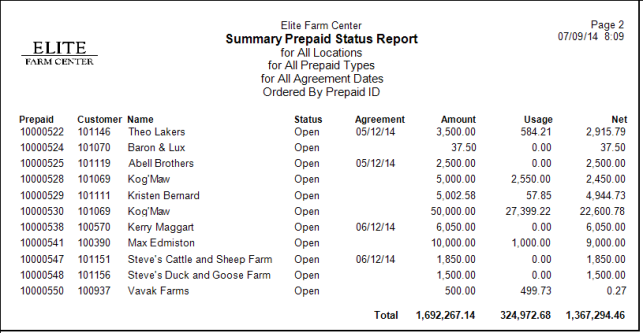
The Prepaid ID is listed.
Customer ID and Customer Name.
Status will indicate the status of the Prepaid, Open or Complete.
Any Agreement date indicated on the Prepaid.
The Amount- Amount of the Prepaid
Usage is the amount of the transactions that were settled to the Prepaid.
Net indicates the remaining available Prepaid balance.
Report Totals shows the totals of the Amount, Usage and Net columns.
Detail Prepaid Status Report
The Prepaid Status Detail report includes all the same fields as the Summary report with the following additional fields.
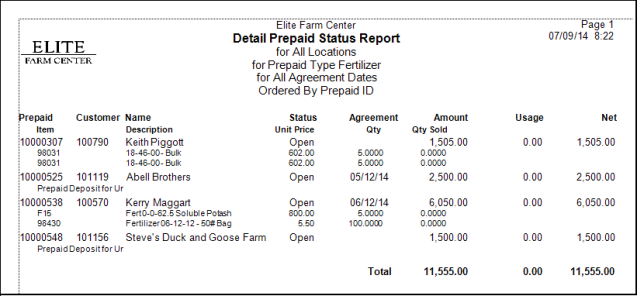
The Item ID and Description for the item(s) on the Prepaid.
Any Unit Price for the item indicated on the Prepaid is displayed.
Qty indicates the Quantity of the Item committed to on the Prepaid.
The Qty Sold is the quantity of the transactions that was settled to the Prepaid.