Create a List report of Non-Inventory Purchase Orders viewing the Vendor, GL Account number selected, and the total Extended Cost.
| Access |
| Grant permission to User Profiles in Access User Profiles > select a User Profile > Menu Security > Reports module > Main Menu > Purchasing |
| Grant permission to the individual report > Purchasing > Non-Inventory Purchase History |
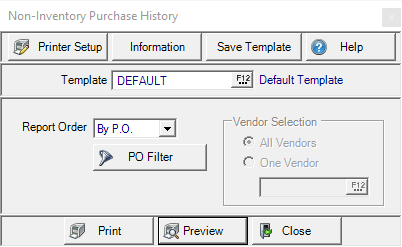
Create Your Report
Report Order- Select either
- By PO Number - All Purchase Orders for Non-Inventory items are included.
- By Vendor - All Vendors selected by default. Select One Vendor and enter the Vendor ID or select F12 to search.
PO Filter is available if By PO has been selected as the Report Order. See Purchase Order Filter for more information.
In Vendor Selection all Vendors are selected by default. Select One Vendor and enter the Vendor ID or select F12 to search.
Select Preview to view the report onscreen.
Select Print to send the report directly to the default printer.
Understanding Your Report
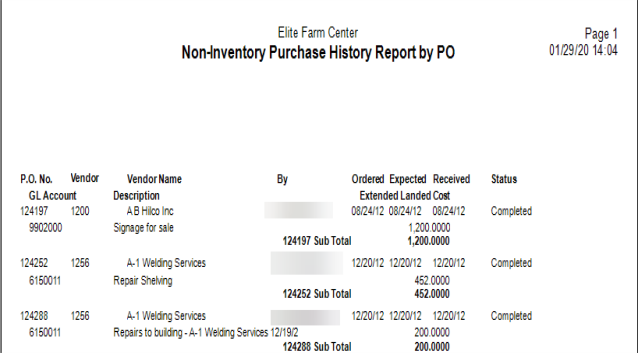
This report was created with a PO Filter applied showing only POs that have been Fully Received.
PO No.displays the Purchase Order number
The Vendor ID and Vendor Name are listed.
By indicates the name of the Operator who entered the PO.
The Date fields on the report include
- Ordered- The Ordered Date on the Purchase Order.
- Expected- The Expected Date on the Purchase Order.
- Received- The Received Date
Status indicates the Purchase Order status of
- Fully Received
- Completeable
- Complete
The GL Account selected for the Item or expense on the Purchase Order.
Any Description added to the Purchase Order on the Products tab.
Extended Landed Cost is the amount of the Item or expense as entered on the Purchase Order plus any freight.
Purchase Order SubTotals is the subtotal of the line items on the Purchase Order.
Report Total provides a count of the number of Purchase Orders on the report plus a total of the Extended Landed Cost column.