Create a Summary or Detail Purchase Order On Order report to view a total value of Items on order or select a Detail to view what Items are currently on order.
| Access |
| Grant permission to User Profiles in Access User Profiles > select a User Profile > Menu Security > Reports module > Main Menu > Purchasing |
| Grant permission to the individual report > Purchasing > On Order Report |
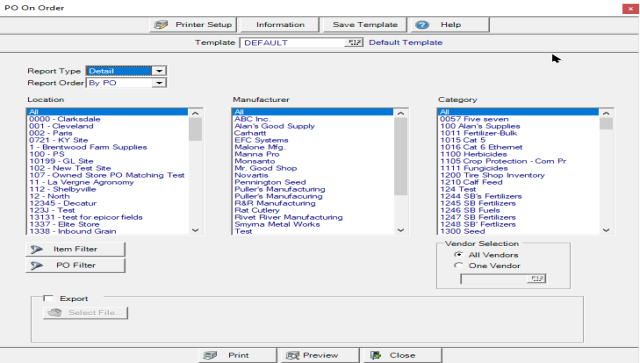
Create Your Report
Use the drop down list available in Report Type to select Detail or Summary.
From the drop down list in Report Order select either
In Location Selection, all Locations selected by default. Click One Location and enter a Site ID or select F12 to search.
 Choose All or one Manufacturer.
Choose All or one Manufacturer.
For Vendor Selection all Vendors are selected by default. Click One Vendor and enter a Vendor ID or select F12 to search.
Use the Item Filter to focus on a specific item, select Item Filter. See Using an Item Filter for more information.
Utilize a PO Filter to limit the report if the report order By PO Number has been selected. Filter by Requested or Expected Date, Operator or PO Status.
All categories selected by default in the Category section or select one or multiple Item Categories.
Export a .csv or .xls file to the location selected in Select File.
Select Preview to view the report onscreen.
Select Print to send the report directly to the default printer.
Understanding Your Report
PO On Order Summary Report

PO displays the Purchase Order number.
The Site ID on the Purchase Order is included.
Ordered By provides the name of the operator who entered the Purchase Order.
Current Status of the Purchase order
- Approved
- Partially Receipt
The following date fields indicate
- Ordered- Ordered date on the Purchase Order.
- Expected- Expected Date on the Purchase Order.
- Received- If the Status on the Purchase Order is Partially Received, the Date of the last receipt will be displayed.
O/S Cost provides the Outstanding Cost, the value of the items not yet received.
Use the Report Total to view a total of the O/S Cost column.
PO on Order Detail Report
Fields that are shared by the Summary report are not detailed below.
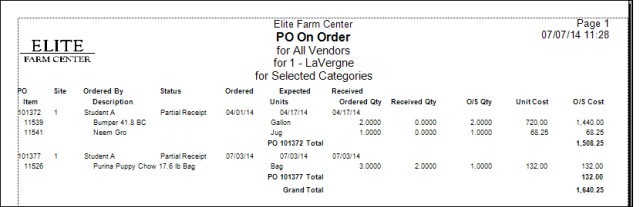
Item provides the Item ID, Description the Item Description and Units the Stocking Units of Measure.
The Total Ordered Quantity on the Purchase Order.
Received Quantity indicates any quantity received of the item.
Any O/S Qty, Outstanding Quantity, the quantity not yet received.
Unit Cost indicates the cost of a Purchase Unit of Measure.
O/S Cost is the total Outstanding Cost of the item calculated by multiplying the Outstanding Quantity by the Unit Cost.
PO Total provides the Purchase Order total of items on order.
Report Total is the total of the all Purchase Orders on the report.