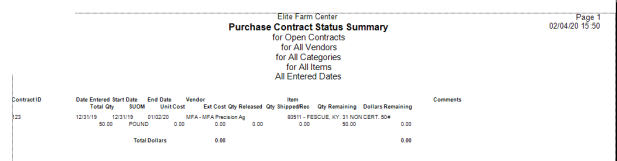View Purchase Contract activity on Direct Orders and Purchase Orders.
| Access |
| Grant permission to User Profiles in Access User Profiles > select a User Profile > Menu Security > Reports module > Main Menu > Purchasing |
| Grant permission to the individual report > Purchasing > Purchase Contract Status |
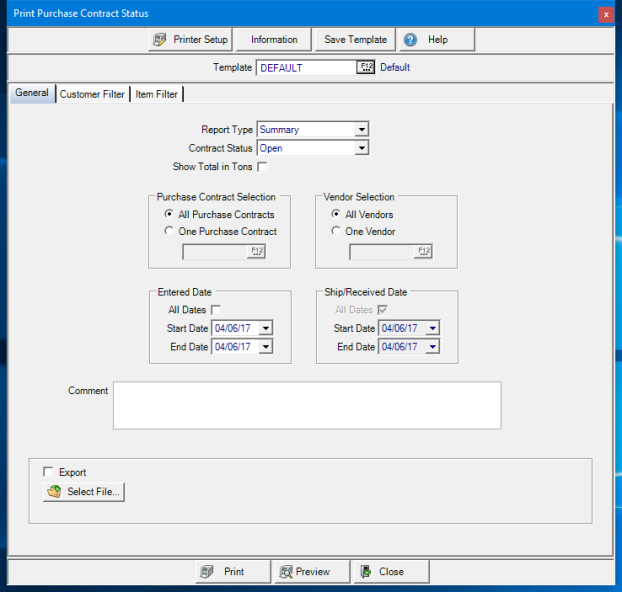
Create Your Report
Select a Report Type of either Summary or Detail.
Choose a Contract Status of Open or Closed.
Select Show Total in Tons to view item quantity in Tons.
In the Purchase Contract Selection section, choose
- All Purchase Contracts
- One Purchase Contract and supply the Contract ID or select F12 to search.
Focus on a Vendor Selection by keeping the selection of All Vendors or choose One Vendor by entering the Vendor ID or use F12 to search.
Limit the Contracts included on the report by focusing on the Contract Entered Date by creating a date range using the mm/dd/yy date format or use the drop down calendar available in the Start Date and End Date fields.
The Ship/Received Date defaults to All Dates unless Detail is selected as the Report Type which activates the Start Date and End Date fields. Enter a date using the mm/dd/yy date format or select from the drop down calendar.
Enter a Comment to print on the report.
Apply either a Customer or Item Filter or both to the report.
Select Export and click Select File to indicate the location the report will be saved.
Select Preview to view the report onscreen.
Select Print to send the report directly to the default printer.
Understanding Your Report