Create a Batch Service Revenue report to view the revenue generated by an Applicator or Vehicle.
| Access |
| Grant permission to User Profiles in Access User Profiles > select a User Profile > Menu Security > Reports module > Main Menu > Sales |
| Grant permission to the individual report > Sales > Batch Service Revenue |
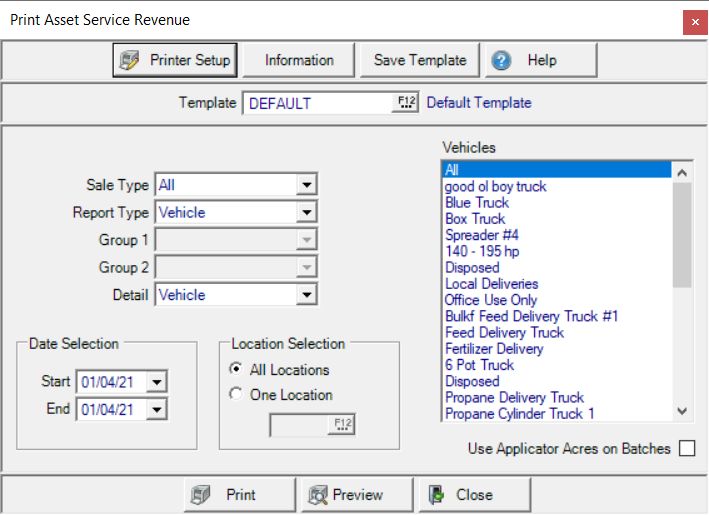
Create Your Report
Choose a Sale Type of All, Orders or Batches.
Select a Report Type of Applicator or Vehicle. Common to all reports will be the Date and Location Selection.
Report Type: Applicator
Select the Report Type of Applicator
The Detail field becomes active allowing you to select
- Applicator - default value
- Authorized Agent- include any Authorized Agent for the Applicator
- Location- include the Location of the Service
Additional Grouping options are available based on the selection in the Detail field.
Group 1 becomes active when selecting Authorized Agent and defaults to Applicator.
Group 2 becomes active when selecting Location in Detail and includes Group 1 and adds Authorized Agent to select in Group 2.
Applicators- Select All, one or multiple Applicators.
Report Type: Vehicle
Select the Report Type of Vehicle.
The Detail field becomes active allowing you to select
- Vehicle- default value
- Location- Include the Location of the Service
Additional Grouping options are available when selecting Location in the Detail field.
Group 1 becomes active when selecting Location in Detail and defaults to Vehicle.
Report Type: Applicator
Select the Report Type of Applicator.
The Detail field becomes active allowing you to select
- Applicator
- Authorized Agent
- Location
Group 1 becomes active when selecting Authorized Agent or Location in Detail and defaults to
When selecting Location in Detail, Group 2 becomes active.
Use the available drop down calendars in Date Selection and choose a
-
Start
-
End
Focus the report by using Location Selection and retain the default of All Locations or click One Location and enter the Site ID or use F12 to search.
Use Applicators to choose one or multiple Applicators or use the default of All.
When All or Batches is selected as the Sale Type, the Use Applicator Acres on Batches checkbox is active. When selected, the Total Acres on the produced report displays the acres associated with the applicator on the Application tab.
Select Preview to view the report onscreen.
Select Print to send the report directly to the default printer.
Understanding Your Report
Sample Vehicle Report

The Vehicle ID and Name
The total number of acres that were Double Spread Acres are displayed. This is indicated in fertilizer batches on the Seed and Services tab.
Variable Rate Acres indicates the total acres that were Variable Rate which is selected as a Service Type in a batch.
Spray Order Acres provides the total of acres with Spray Order selected as the Service Type in a batch.
Flat Rate Acres- Total of acres that are Flat Rate.
Total Acres is a combined total of all acres.
Double Spread Revenue displays the revenue generated for total Double Spread acres.
Variable Rate Revenue displays revenue generated for total Variable Rate acres.
Spray Order Revenue indicates the revenue generated for total Spray Order acres.
Flat Rate Revenueprovides the revenue generated for total Flat Rate acres.
Total Revenue is the combined total of all Revenue.
When creating an Applicator report, all acre and revenue columns are included with the Applicator ID and Name replacing the Vehicle details as seen above.