Create an Order History report for the selected customer in Order Entry.
| Access |
| Grant permission to User Profiles in Access User Profiles > select a User Profile > Menu Security > Reports module > Main Menu > Sales |
| Grant permission to the individual report > Sales > Order History Report |
Select a Type of Order History or Item History.
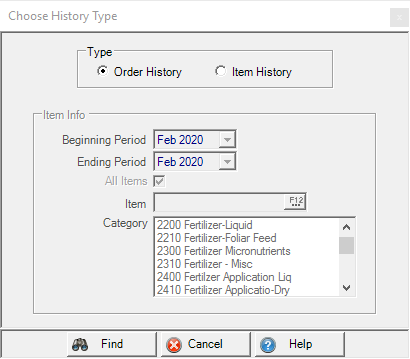
Select Order History to create a report for all orders, Finalized, Canceled or Returns for the selected account.
All items and Category are selected by default. Select Find to generate the Order History window for the customer.
Order History window
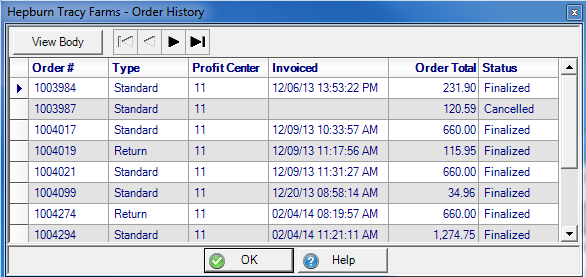
Select an order then click View Body to see the items associated with the transaction.
The Order # order number for the transaction.
Type indicates Standard for the sale of items or Return indicating a return of items.
Use the Profit Center column to view the Profit Center ID where the items were purchased.
Invoiced indicates the Date and time stamp when the order was finalized. Cancelled orders do not receive a date and time stamp.
The Order Total amount is included and the Status of the order, Finalized or Cancelled.
Item History
Use Item History to review the items a customer has purchased and can be used to add a previously purchased item to the current order.
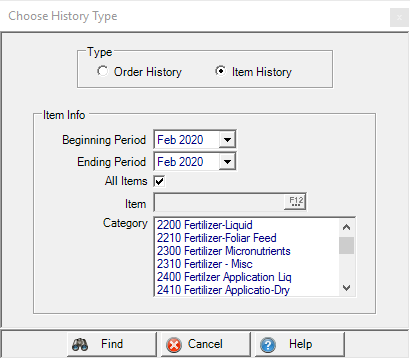
Select a Beginning Period for the report and an Ending Period using the drop down lists.
Selected by default, All Items will be included in the report. Remove the check mark and enter a specific Item ID for the report.
Use the Category field to select a category of items.
Select Find to generate the Item History window for the customer.
The Browse Customer Inventory Transactions window appears.
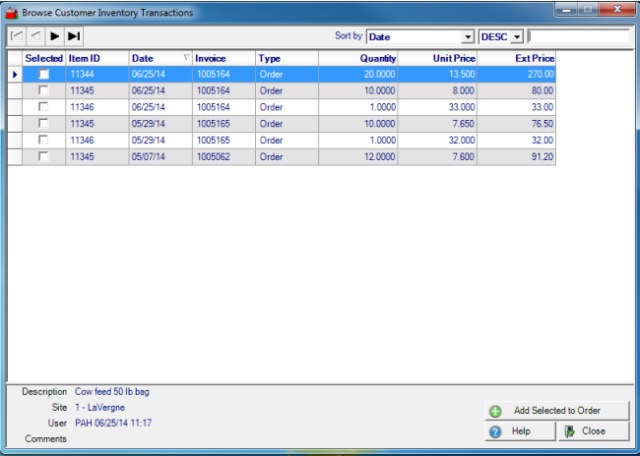
The Item ID of the item purchased.
Date of the transaction
Invoice indicates the Order number for the transaction.
Transaction Type defaults to Order.
Quantity of the item purchased. Items that were returned show a negative quantity amount.
Unit Price indicates the price of the item for the transaction selected.
Ext. Price, Extended Price, calculated as Unit Price multiplied by quantity.
In the footer of the grid, as an item is selected, the below populates
- Description - Item description for the selected item.
- Site - Site the transaction occurred.
- User - Username, date and time of the transaction.
- Comments - Any order comments.
To add previously purchased items for a customer to a new orders, check the item's Selected checkbox then click the Add Selected to Order button.
Select Close after all items have been added. If no other Items from Item History need to be added, select OK to return to the Order Entry screen.