Create a Summary report to view Sales History for Items by Customer. Customize your report by selecting specific Item Categories, Customers or Financial Periods.
| Access |
| Grant permission to User Profiles in Access User Profiles > select a User Profile > Menu Security > Reports module > Main Menu > Sales |
| Grant permission to the individual report > Sales > Customer Sales History Item |
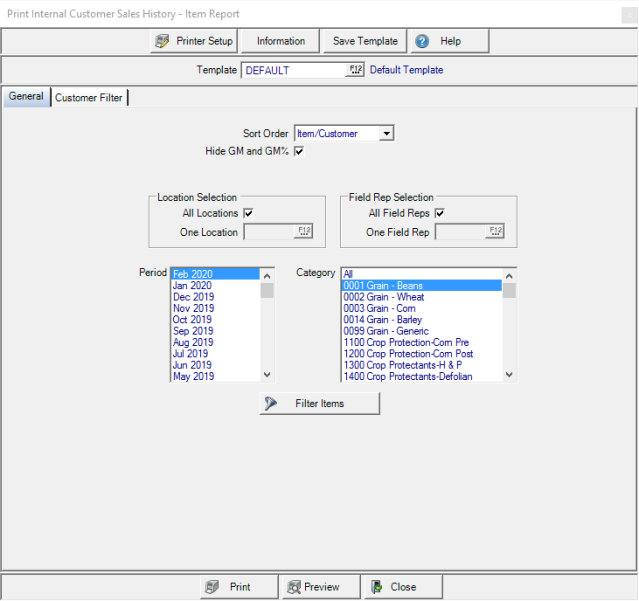
Create Your Report
Choose a Sort Order for the report of
- Item/Customer
- Customer/Item
Click the Hide GM and GM% checkbox to hide Gross Margin and Gross Margin percentage on the report.
InLocation Selection, All Locations selected by default. Select One Location and enter a Site ID or select F12 to search.
Field Rep Selection includes All Field Reps selected by default. Select One Field Rep and enter an Operator ID or select F12 to search.
Select multiple or one Financial Period.
Select one Category or multiple Item Categories.
Focus on one specific Item using an Item Filter. See Using an Item Filter for more information.
Learn more about applying a Customer Filter here.
Select Preview to view the report onscreen.
Select Print to send the report directly to the default printer.
Understanding Your Report
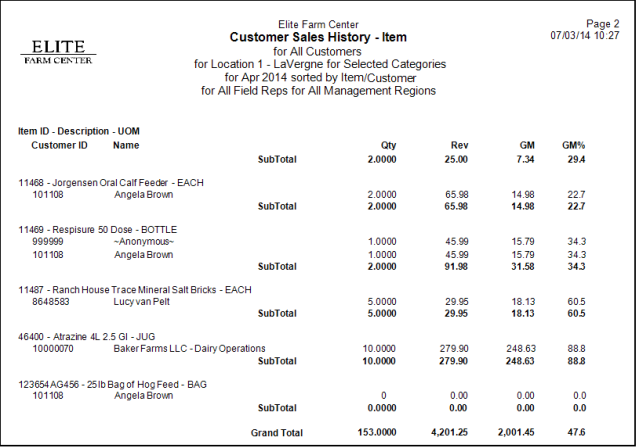
Item ID - Description - UOM indicates the Item ID, Item Description and the Stocking Unit of Measure.
The Customer ID and Customer Name is included.
Quantity, Qty is the quantity sold for the period selected on the report.
Revenue, Rev is the amount of revenue generated.
GM provides the Gross Margin which is the difference between Revenue and COGS for the item.
GM% indicates the Gross Margin percentage.
A Subtotal of the Quantity, Revenue, Gross Margin, and Gross Margin Percentage for the item is included.
Grand Total provides a report total of the Quantity, Revenue, Gross Margin and Gross Margin Percentage.