Summary Revenue and Cost of Goods information is available on a Margin Summary report. Customize your report by selecting Financial Periods, Locations and Item Categories.
| Access |
| Grant permission to User Profiles in Access User Profiles > select a User Profile > Menu Security > Reports module > Main Menu > Sales |
| Grant permission to the individual report > Sales > Margin Summary |
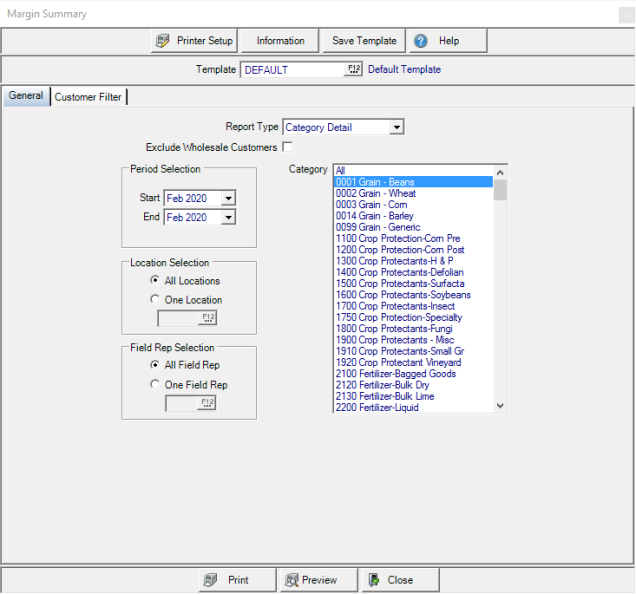
Create Your Report
Using the drop down list in Report Type select Category Detail or GL Account Summary.
Select to Exclude Wholesales Customers by selecting the checkbox.
Period Selection defaults to the current period. Select an alternate period in Start and End from the drop down list or create a Period range.
Location Selection defaults to All Locations. Select One Location and enter a Site ID or select F12 to search.
All Field Reps selected by default in Field Rep Selection. Select One Field Rep and enter an Operator ID or select F12 to search.
Category is active if Category Detail selected as the Report Type. Select All, one or multiple Item Categories. This field is inactive if GL Account Summary is selected in Report Type.
Learn more about applying a Customer Filter here.
Select Preview to view the report onscreen.
Select Print to send the report directly to the default printer.
Understanding Your Report
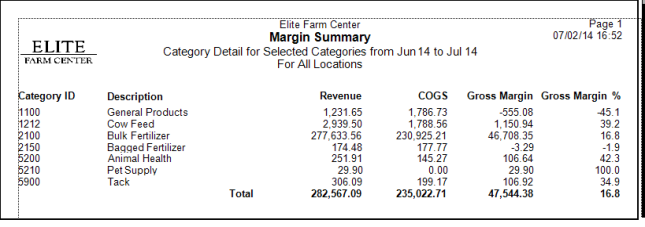
The columns on the Margin Summary report include
- Category ID- The category ID
- Description- The Category description.
- Revenue- The Revenue generated for the Item Category for the Period selected.
- COGS- Cost of Goods Sold, the cost of acquiring the items.
- Gross Margin- The difference between Revenue and COGS calculated by subtracting COGS from Revenue.
- Gross Margin Percentage- The gross margin percentage. Calculated by dividing the Gross Margin amount by Revenue.