Create a Sales Opportunities report to select Customers who have purchased items from all or specific Item Categories. Set Sales Revenue filters to view only customers with sales meeting that criteria for any Financial periods chosen. Select the option to Include Address for full Customer contact details.
| Access |
| Grant permission to User Profiles in Access User Profiles > select a User Profile > Menu Security > Reports module > Main Menu > Sales |
| Grant permission to the individual report > Sales > Sales Opportunities |
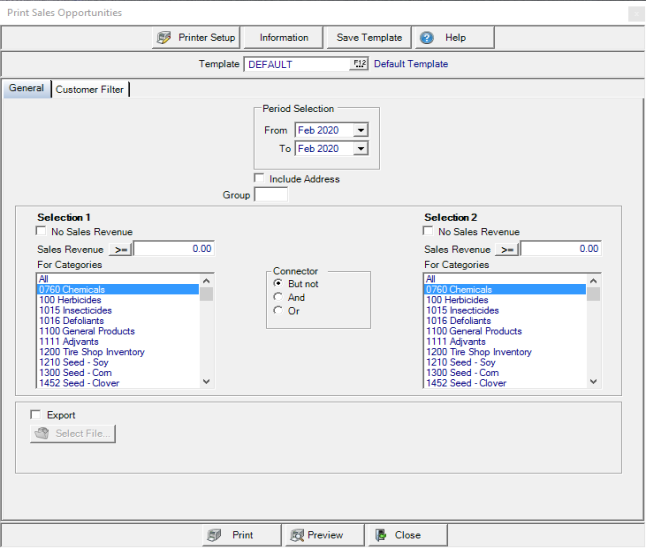
Create Your Report
Use Period Selection and select a From and To Financial Period for the report. To create a report for one Financial Period, select it in both the From and To fields.
Select the Include Address checkbox to include the Customer Address.
Enter a Customer Group ID, if using.
Selection 1
Create the first criteria to be used to filter customers.
Select No Sales Revenue if the Customer list will not rely on Revenue for the listing.
Enter a Sales Revenue amount that customers must meet then use an operator  to indicate how the amount should be used by clicking on it. Select
to indicate how the amount should be used by clicking on it. Select
- Greater than or equal to
- Less than or equal to
- Equal to
- Not equal to
In the For Categories section, select All, one or multiple Item Categories for the report. The total revenue generated for the Item Categories selected must meet any criteria selected in the Sales Revenue field.
Select a Connector which controls how the criteria in Selection 1 works with the criteria in Selection 2.
- But not- Customer accounts will meet the criteria in Selection 1 but not in Selection 2.
- And - Selection 1 and Selection 2 criteria will be used together.
- or - Customer accounts will be included in the report if it meets the criteria in Selection 1 or Selection 2.
Selection 2
Create the second criteria to be used to filter customers.
Select No Sales Revenue if the Customer list will not rely on Revenue for the listing.
Enter a Sales Revenue amount that customers must meet then use an operator  to indicate how the amount should be used by clicking on it. Select
to indicate how the amount should be used by clicking on it. Select
- Greater than or equal to
- Less than or equal to
- Equal to
- Not equal to
In the For Categories section, select All, one or multiple Item Categories for the report. The total revenue generated for the Item Categories selected must meet any criteria selected in the Sales Revenue field.
Learn more about applying a Customer Filter here.
Export the a .cvs version of the report to the selected location. 
Select Preview to view the report onscreen.
Select Print to send the report directly to the default printer.
Understanding Your Report
For this sample report, a report was created to obtain a list of all customers who purchased items in the Bag Feed Item Category with revenue greater than $10.00 but less than $50,000 for January through April 2014.
The report created from this set of Selections shows,
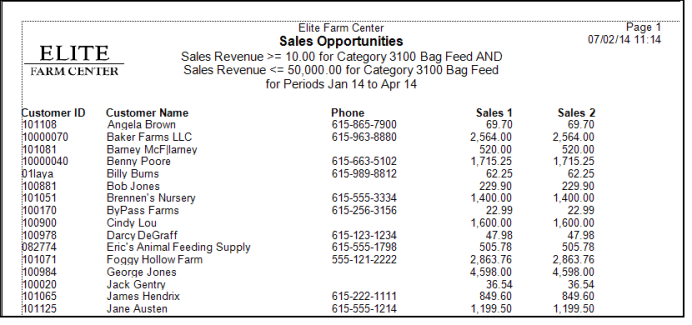
The Customer ID and Customer Name.
Phone column displays the Phone number found in the Phone 1 field on the customer account.
Sales 1 indicates the Sales amount meets the criteria for Selection 1.
Sales 2 indicates the Sales amount meets the criteria for Selection 2.