View Schedule
Use a SRV Task to automate processes that update and maintain information within MerchantAg PM. View Schedule presets the frequency these Tasks run into Continuous, Daily, Weekly and Monthly operations schedules. All tasks can be moved to different Operation Schedules as needed or made Active or Inactive. When scheduling, include an email address or distribution list for notification if a Task fails and set the Print option for reports if necessary.
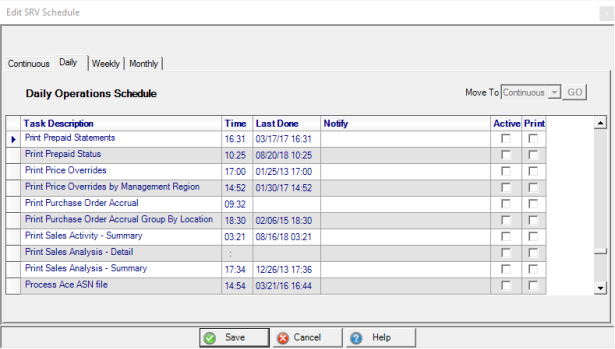
Operations Schedule tabs- Select Continuous, Daily, Weekly, or Monthly.
Learn more about recommended scheduling and SRV Tasks by selecting the Operations Schedule.
Task Description- The name of the Task which describes it's function. See SRV Tasks for more information.
Start- Start time for the task.
End- Processing will end at this time.
Interval- The number of minutes the task will run. For example, 5 or 10.
Last Done- Date and time the task last ran successfully. See View Completed Activities for more information.
Notify- The email address or distribution list of who will be notified if the Task fails.
Active- Selected if the Task is currently active.
Print- Selected if the Task will print automatically to the default printer.
Create a new Schedule
1. Select the Task and move to the correct operation schedule, if necessary.
Locate the Task in Continuous, Daily, Weekly or Monthly.
To change to a new schedule frequency, select the task by clicking on it, select the Move To drop down and select the new frequency then click Go.
2. Set up the SRV task schedule.
Select the Task
Click into the Start time field and enter a start time. All times should be entered in 24 hour clock time. For example, 2:00 pm is 14:00.
Click into the End time field and enter an end time.
3. Enter notification email addresses. If the Task fails, all included email addresses will be notified.
4. Select the Active checkbox to activate the new Task.
5. For Tasks that create reports, select Print to have the report print to the default printer.
6. Select Save.