Select Access Cash Drawers to view the full list of existing Cash Drawers. Cash Drawers are assigned to a Workstation to process and record transactions. The defaults set on a Cash Drawer includes the Tax Code and Tax Code behavior, inventory site, and the GL accounts accessed for Cash Sales and Shortages. Access Cash Drawers is also utilized to automate the Open and Close process for the drawer.
| Access |
|
Grant permission to User Profiles in Access User Profiles > select a User Profile > Security > Setup > Access Cash Drawers |
Selecting Access Cash Drawers opens the list of all existing Cash Drawers. Learn more here.
Select  which is active if the Cash Drawer is currently Closed. If the Cash drawer is Open,
which is active if the Cash Drawer is currently Closed. If the Cash drawer is Open,  will be active.
will be active.
Use  to enter the Over or Short amount of the drawer after the cash drawer has been counted at end of day.
to enter the Over or Short amount of the drawer after the cash drawer has been counted at end of day.
Add a Cash Drawer
Select Add to create a new Cash Drawer.
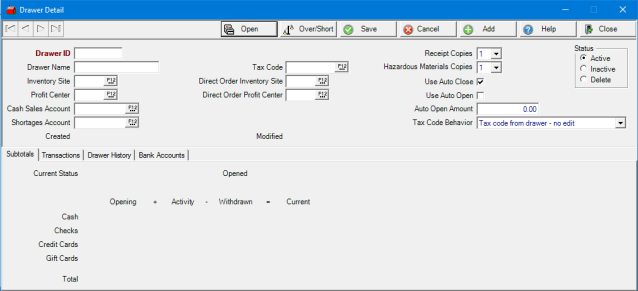
Enter a unique Drawer ID in this six character alpha-numeric field.
Enter a Drawer Name in this 20 character alpha-numeric field.
Select an Inventory Site for this Cash Drawer or select F12 to search. See Access Locations for more information regarding Inventory Sites and Profit Centers
Choose a Profit Center for this Cash Drawer or select F12 to search.
Provide the Cash Sales Account, the General Ledger account that Cash Sales will write to or select F12 to search.
Shortages Account will use the General Ledger account selected that daily cash drawer overages or shortages will write to or select F12 to search.
Select the Tax Code for the Inventory Site selected above. This becomes the default tax code for the cash drawer. See Access Tax Codes for more information.
In the Direct Order Inventory Site field, enter the Direct Order Inventory site for any Direct Orders settled with this Cash drawer or select F12 to search.
Use Direct Order Profit Center to enter the Direct Order Profit Center for any Direct Orders settled with this Cash Drawer or select F12 to search.
Choose the number of Receipt Copies that will print. This field defaults to one, select the drop down list to select two printed receipts.
Choose the number of Hazardous Materials Copies that will print. This field defaults to one, select the drop down list to select two printed copies.
Use Auto Close is selected by default as the recommended setting. An automated service will close the drawer at a specified time nightly which resets the information on the Subtotals tab. See View Schedule for more information.
Use Auto Open can be selected to automate the Opening of the Cash Drawer with an automated service at a specified time daily. See View Schedule for more information.
The Auto Open Amount is the amount of cash in the drawer at opening.
Choose a Tax Code Behavior to select how the Tax Code selected in the Tax Code field will be applied during Order Entry.
- Tax Code from drawer - No Edit - Tax Code specified in the Tax Code field will be used for all taxable transactions and cannot be modified during Order Entry.
- Default from drawer - Permit Edit - Tax Code specified in the Tax Code field will be used for all taxable transactions and can be modified during Order Entry.
- Default from Customer Ship To - Permit Edit - The tax code specified on the Customer Ship To address will be used. If none specified, the Tax Code specified on the Cash Drawer will be used.
- Pickup (from Drawer) or Delivery (from customer) - No edit - For locations where the tax code used is determined by the delivery address. For in-store sales, the Pickup (from Drawer), the Cash Drawer Tax Code is used. For delivery sales, the Delivery (from customer), the tax code on the Customer Ship To address, will be used.
Status - Select Active, Inactive, or Delete.
Choose Hi-Res Monitor if a wide screen monitor is used. This is required if using Dispatching. See Access Dispatching for more information.
Understanding the Subtotals, Transactions and Drawer History tabs
Subtotals
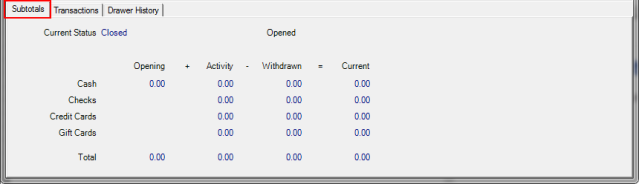
Summary information regarding the amount, legal tender and current balances in the Cash Drawer.
Current Status - Status of the Cash drawer which indicates Open or Closed.
Opened - Provides date, time and user who opened the Cash Drawer.
| Opening + | Activity - | Withdrawn = | Current | |
|---|---|---|---|---|
| Cash | Cash amount when drawer was opened. | Current Cash Sales | Amount withdrawn from the drawer | Current Cash balance in the drawer. |
| Checks | Amount of checks entered to settle transactions. | Current Total of all Checks. | ||
| Credit Cards | Amount of credit cards to settle transactions. | Amount refunded to Credit Cards. | Current total of Credit Cards. | |
| Gift Cards | ||||
| Total |
Transactions tab
Detailed information about transactions affecting the Cash Drawer.
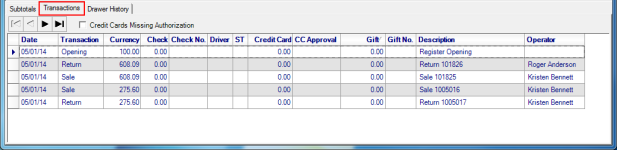
Select Credit Cards Missing Authorization to view credit card transactions that are missing an authorization code.
Date indicates the date of the transaction
Transaction lists the type of transactions
|
|
|
|
Currency indicates the amount of the transaction settled with cash.
Check indicates the amount of the transaction settled with check.
Check No. provides the number of the check used to settle the transaction.
Driver Lic. No. provides the Drivers License Number captured during settling the transaction with a check.
ST - State , a two character State abbreviation from the Drivers License.
Credit Card indicates the amount of the transaction settled to credit card.
CC Approval displays the credit card approval number.
Gift indicates the amount of the transaction settled with a Gift Card.
Gift No. provides the number of the Gift Card used.
Description of the transaction.
Operator displays the name of who processed the Transaction.
Drawer History tab
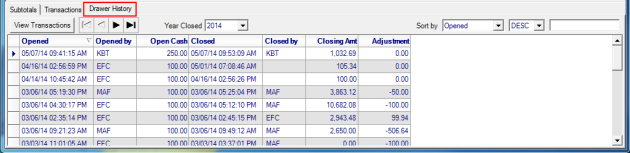
Opened provides the date and time the Cash Drawer was opened.
Opened by indicates the Username of who opened the Cash Drawer. If the drawer is set to Use Auto Open, the username will be EFC.
Open Cash provides the amount indicated in the Auto Open Amount if using Use Auto Open. If manually opening the cash drawer, enter the Opening Cash Amount in the Open Drawer window.
Closed displays the date and time the Cash Drawer was closed.
Closed by inicates the Username of who closed the Cash Drawer. If the drawer is set to Use Auto Close, the username will be EFC.
Closing Amt indicates the total of all transactions from between Opened and Closed dates.
Adjustment displays the difference between Open Cash and Closing Amount.
Bank Accounts tab
Setting the default Bank Accounts for a Cash drawer streamlines the Enter Deposits By Drawer process by automatically selecting the Bank Account.
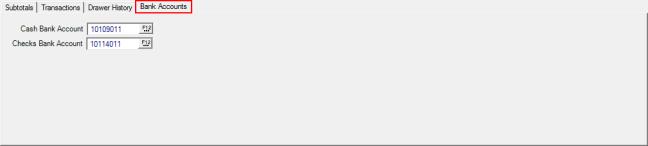
Set default Cash and Check Bank Accounts for a Cash Drawer by entering a General Ledger account or select F12 to search. These accounts will default in Enter Deposits by Drawer account fields.