Review and update tax code settings by state. Set state specific information for Restricted Chemicals and Fertilizer labeling. Select Find to view all states available in Merchant Ag PM.
| Access |
|
Grant permission to User Profiles in Access User Profiles > select a User Profile > Security > Setup > Access States. |
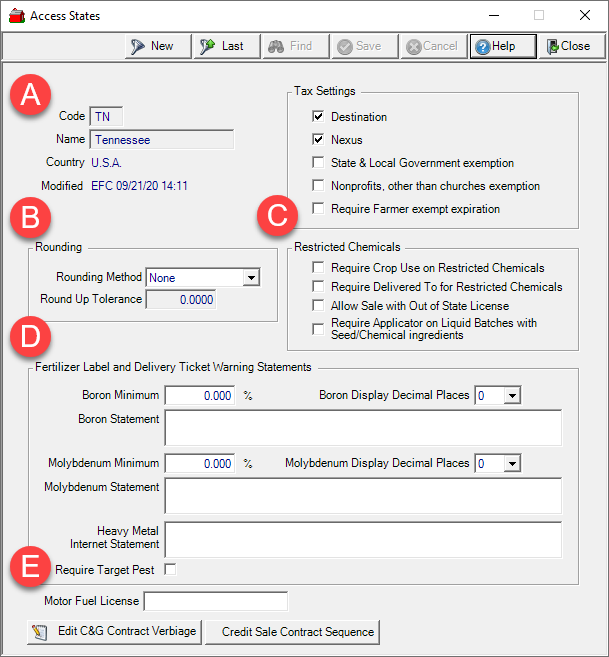
A. Tax Settings
Code provides the two letter state abbreviation.
The Name of the state.
Tax Settings
- Destination - Select if tax should be assessed based on the destination of items. If not selected, Origin will appear in the Origin/Dest column of Select State.
- Nexus - Select if tax is assessed due to a physical presence in the State. When selected, the state is listed as an option in other menu choices like Item detail > Pricing > Commodities & Grain Merchandising > States.
- State & Local Government exemption - Select if State and Local Governments are exempt from tax.
- Nonprofits, other than churches exemption - Select if Nonprofits are exempt from tax.
- Require Farmer exempt expiration - Select to require an Expiration Date on Farmer Tax Exempt certificates.
B. Rounding
Select a Rounding Method to be used when adjusting the price on Batches by using the drop down menu and choose a Rounding Method.
Choose
- None
- Down
- Whole Unit
If Whole Unit is selected, Round Up Tolerance becomes active and requires the allowed amount when rounding up to a Whole Unit.
C. Restricted Chemicals
If Require Crop Use on Restricted Chemicals is selected, Crop Use field on Fertilizer batches becomes required.
Require Delivered To for Restricted Chemicals marks the Delivered field as required when Fertilizer batches have Restricted Chemicals included.
When Allow Sale with Out of State License is selected, the state will honor all valid Restricted Chemical Licenses.
Require Applicator on Liquid Batches with Seed/Chemical Ingredients requires an Applicator for all Items added to the Seeds & Services tab of fertilizer batches.
D. Fertilizer Label and Delivery Ticket Warning Statements
Set the Boron Minimum, the minimum percentage of Boron required to prompt the Boron Statement to appear on the fertilizer product label and delivery ticket.
Use the drop down list to choose the number of decimal places needed for the Boron Display Decimal Places to display on fertilizer documents.
Enter the Boron Statement that will appear on Fertilizer product labels and Delivery tickets in this 255 character field.
Molybdenum Minimum indicates the minimum percentage of Molybdenum required to prompt the Molybdenum Statement to appear on the fertilizer product label and Delivery ticket.
Use the drop down list to choose the number of decimal places needed for the Molybdenum Display Decimal Places to display on fertilizer documents.
Provide the Molybdenum Statement that will appear on Fertilizer product labels and Delivery tickets in this two hundred fifty-five 255 character field.
Heavy Metal Internet Statement is the Statement that will appear on Fertilizer product labels and Delivery tickets up to 255 characters. This statement should include the internet location that provides details regarding the content and levels of metals.
Select Require Target Pest to require selecting a Target Pest on Fertilizer Batches. If required, this information prints on Fertilizer labels and Delivery Tickets.
E. Commodities & Grain Merchandising State Specific
Enter the Motor Fuel License of up to 20 alpha-numeric characters used in the export for gasoline, propane and distillate fuel sales and purchases to the Kansas Department of Revenue which should be verified or added prior to the first export. This export can be found in Reports > Accounting.
Click  to add state specific verbiage for Commodity & Grain Merchandising that will print on the current version of contracts.
to add state specific verbiage for Commodity & Grain Merchandising that will print on the current version of contracts.
Click  to access the Credit Sale Sequence window and select the Enabled checkbox for all applicable Credit Sale Types. This is to accommodate states that require locations maintain consecutive sequence numbers for state required credit sales contracts. Enter the Start, End and Next sequence numbers. Click OK and Save for the state to begin using the new credit sale sequence number.
to access the Credit Sale Sequence window and select the Enabled checkbox for all applicable Credit Sale Types. This is to accommodate states that require locations maintain consecutive sequence numbers for state required credit sales contracts. Enter the Start, End and Next sequence numbers. Click OK and Save for the state to begin using the new credit sale sequence number.
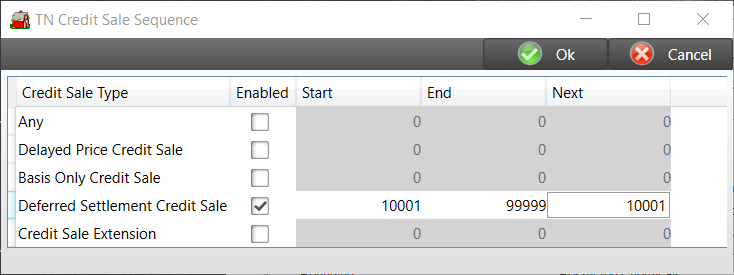
The Credit Sales Detail report has added columns for both Origin and Destination State Sequence have been added. Locate this report in Commodity > Reporting > Contracts.
Select Save if any changes have been entered.