How to Use Bulk Lot Tracking
Bulk Lot Tracking has been added to Merchant Ag PM for new receipts of bulk Items. Use this functionality by setting up Bulk Bins, the physical location where bulk items are stored. Select the new Lot Tracking option of Bulk to be added to the Items that will be tracked.
Follow the steps below to begin using Bulk Lot Tracking
1. Create Bulk Bins in Merchant Ag PM > Setup > Access Bulk Bins.
![]() Bulk Bins contain one Item only.
Bulk Bins contain one Item only.
The Show lots currently in bin checkbox can be selected after a Bin is cleared to view Bin details prior to selecting Clear Bin either during a Bin Transfer or using the menu option.
2. Flag Items for Bulk Tracking in Item Detail
Navigate to Inventory > Item detail to flag which Items should be Bulk Lot tracked by selecting the option "Bulk" in the Lot Tracking field.
![]()
As Purchase Orders for Bulk Items are received, the Bin grid is populated with the Date of Receipt, Item ID and description, Lot Number, Type of Receipt and Vendor details.
Purchase Orders
As Bulk Lot tracked Items are received, the associated Bulk Bin will be selected. Enter the Lot Number then select the checkbox to the left of the Bin ID to receive to that Bin.
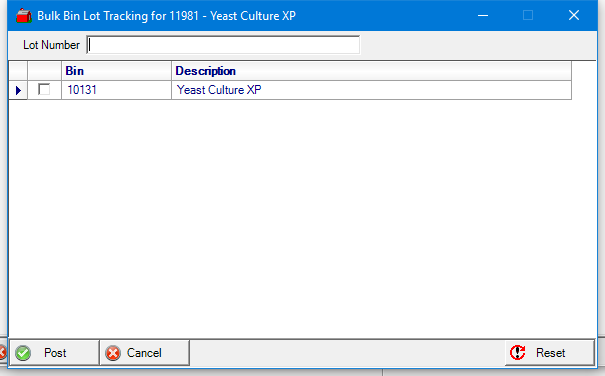
Bulk Bin Transfers
Transfer the contents of one Bin to another by using Bulk Bin Transfers. Enter the Bulk Bin ID in Transfer From and supply the Bulk Bin ID contents will be Transferred To by using the Transfer To field. Select this option in Inventory > Movements > Bin Transfer.
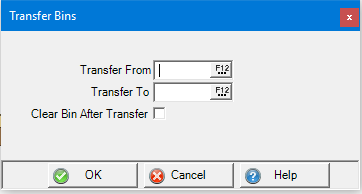
Select the checkbox Clear Bin After Transfer which indicates the Bin selected in the Transfer From field is empty.
Each time a Bin is cleared, the date and Operator ID is recorded with the Item ID, Description and Lot removed.
Bulk Bin Clear
Clear a Bin of all Lots using the Bulk Bin Clear menu option. Find this option on the Inventory > Movements menu.
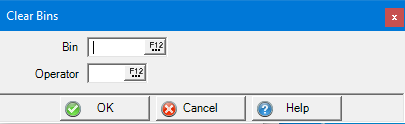
Enter the Bin ID or select F12 to search.
Enter the Operator ID or select F12 to search.
Using Bulk Bin Items
Bulk Bin Items can be selected in Order Entry, Product Conversion and Assembly Orders. When selecting Bulk Lot Tracking, the Bin the Item is stored is selected, not the individual Lot.
Order Entry
When selling a Bulk tracked Item through Order Entry, settle the Order and select the Bulk Bin for the Item using the checkbox to the left of the Bin.
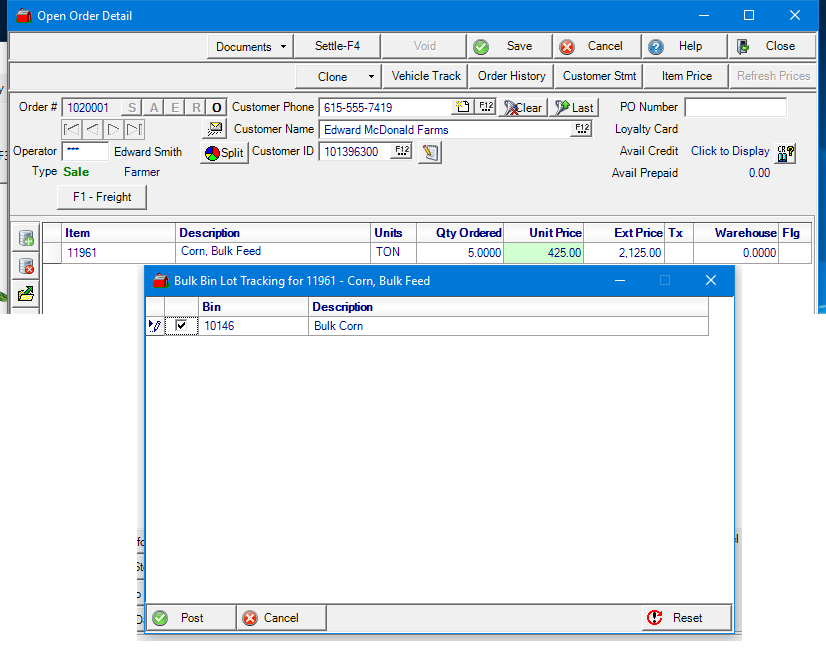
Product Conversion
Convert Bulk Items to Bagged using Product Conversion located in Inventory > Product Conversion. Click Convert and select the Bulk Bin.
Assembly Orders
Click Finalize then the Bin for Ingredients flagged for Bulk Tracking.
Review Bulk Tracked Items by using the Bin Lot Movements report found in Reports > Exceptions.