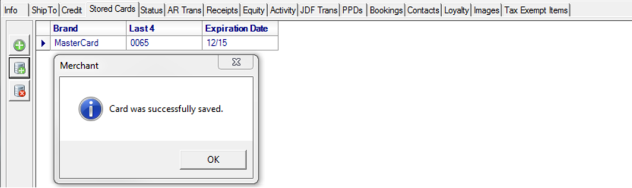How To Add Stored Cards
Stored Credit Cards can be added to Customer Accounts for use on the Pre-Auth CC and Settle screens.
Prerequisites
- Grant User Security
- Confirm Workstation Setup
Grant User Security
Access must be granted to the Stored Cards functionality for anyone who will access Customer accounts and manually enter or swipe Customer Cards on the Stored Cards tab.
Navigate to Merchant Ag FIN > Admin > System Security > Access User Profiles.
Select a User then select the Security tab, in the Module field select Accounts Receivable, and click the Menu Security button.
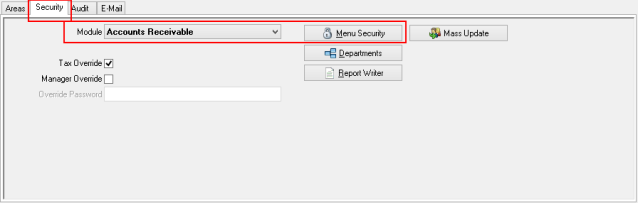
In Menu Security, Access Customer section, select Stored Cards and set the Level to 1. This grants full access to the Stored Cards on Customer accounts and Settle screens. Users with the Level set to 0 will be able to select a Stored Card on Settle screens only.
Click Save then Close.
Confirm Workstation Setup
When users will be adding Stored Cards to Customer accounts, the Workstation utilized must be set up for an Equinox pin pad. Verify the Workstations settings by navigating to Merchant Ag PM > Setup > Access Workstation and select the Workstation.
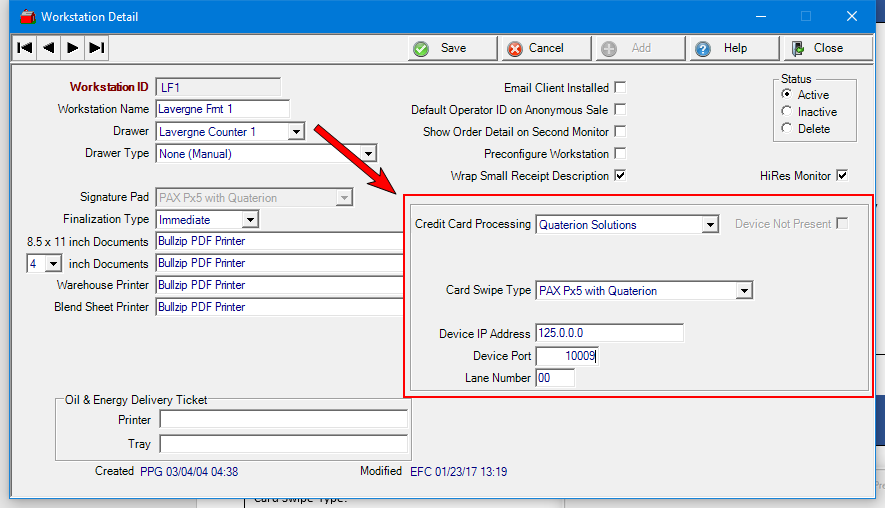
Add a Stored Card
Navigate to a Customer account in Merchant Ag PM > AR > Access Customers or select the Customer Icon or the F6 function key. Access the Customer Account and then select the Stored Cards tab.
Customer Accounts may have multiple Stored Cards on their accounts which are visible only to users granted Level 1 security.
 Select to store a new Credit Card or update an Expiration Date using the Manual Card Entry form on the pin pad. This can be used if the card is not present.
Select to store a new Credit Card or update an Expiration Date using the Manual Card Entry form on the pin pad. This can be used if the card is not present.
![]() Select to receive the prompt to swipe card on the pin pad. This is typically used when the card is present.
Select to receive the prompt to swipe card on the pin pad. This is typically used when the card is present.
![]() Select when a Stored Card should be permanently deleted from the Customer account.
Select when a Stored Card should be permanently deleted from the Customer account.
When a Credit Card has been successfully added to a Customer Account, the following confirmation message appears.