Integrate with Energy Force
Import Energy Force customer transactions of propane, refined fuels and payments and export Customer information including new or updated credit limits. This process involves enabling the Ingrate with Energy Force parameter found in Merchant Ag FIN > PF > General. Within Merchant Ag PM, information will need to be added to Item Detail, Access Locations and Customers.
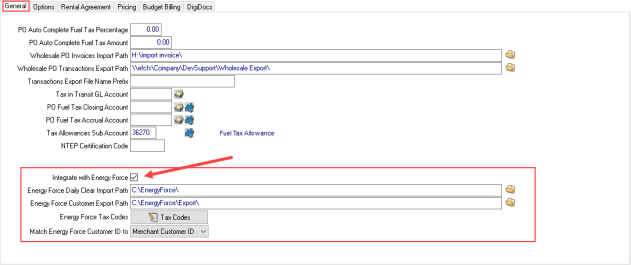
Select the checkbox and supply the paths for the Energy Force Daily Clear Import, the daily sales file and Energy Force Customer Export which contains customer information.
Energy Force Daily Clear Import Path provides the location the Energy Force Daily Clear Import file will be saved. This file will be retrieved by the SRV task Import Energy Force Daily Clear File or can be manually imported using Merchant Ag PM > Services > Manual Processing > Import Energy Force Daily Clear File.
Energy Force Customer Export Path will contain the location the Energy Force Customer file will be exported daily. This file is exported by the SRV task Export Energy Force Customer file or can be manually exported using Merchant Ag PM > Services > Manual Processing > Export Energy Force Customer File.
Create Energy Force Tax Codes
Use the Tax Codes button to create Tax Codes that will be ignored by Merchant Ag when the Energy Force import occurs. Click Add and entering a Tax Code ID of up to 20 alpha-numeric characters. Use the drop down menu in Status to select Active or Inactive.
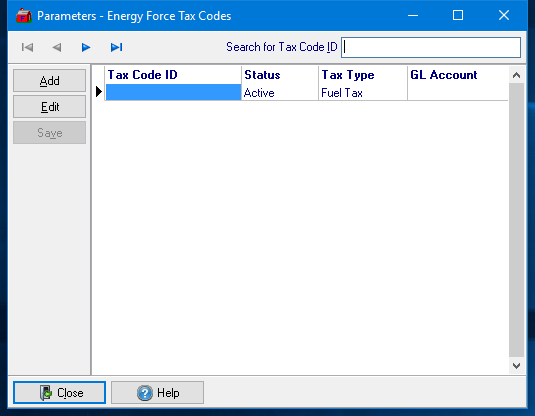
Choose a Tax Type of either Fuel Tax or Sales Tax and choose a General Ledger account required for Sales Tax. Enter a full GL account or select F11 to choose a sub-account.
Use the Match Energy Force Customer ID to drop down list to select Merchant ID or Old ID. When the Daily Clear file is imported, customers are matched based on the order selected in the parameter.
To allow payments to be settled to a customer prepaid, select the parameter Import Sales Contract Payments found on the Options tab of the PF parameter.
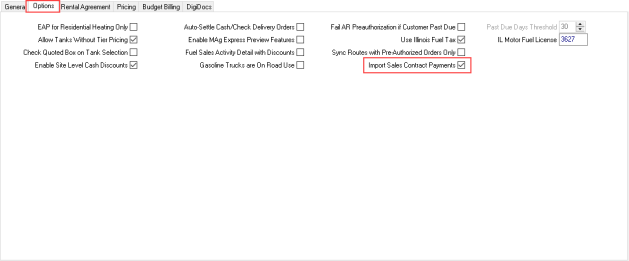
Access User Profiles
Grant permission to manually process Energy Force files by navigating to Admin > System Security > Access User Profiles and after selecting a user profile, select the Services module on the Security tab and click Menu Security. Access Manual Processing and grant access to either or both options, Export Energy Force Customer File and Import Energy Force Daily Clear File.
Setup
In Merchant Ag PM navigate to Setup > Access Locations to define the Default Fuel Workstation by entering the Workstation ID or using F12 to search. This information is encrypted when Save is selected.
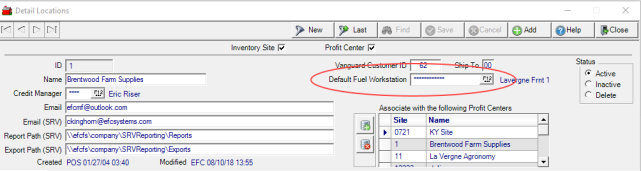
Select the Oil & Energy > General tab and enter the Energy Force Operator which will appear in the Order Comment section of an Order and Energy Force Posting Division.
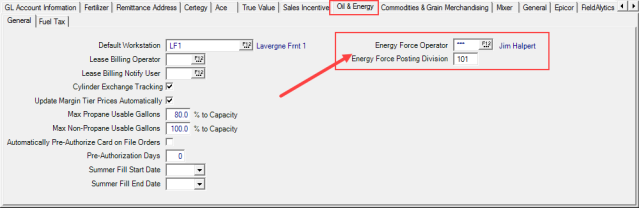
Access Items
Access the Items to be referenced in the Energy Force import file and navigate to the Oil & Energy tab. In the Energy Force section, enter the Tax Code that will be referenced during the import and included in transactional information. The import file contains the amount of tax assessed for transactions.
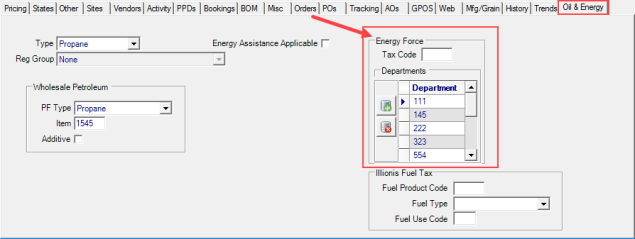
One or multiple Departments can be selected by using the ![]() Add icon and enter up to six alpha-numeric characters. Multiple Energy Force Item IDs, also known as Departments, can be added in Item detail.
Add icon and enter up to six alpha-numeric characters. Multiple Energy Force Item IDs, also known as Departments, can be added in Item detail.
Access Customers
Set Customers first as an Oil & Energy customer by navigating to AR > Access Customers > Oil & Energy > General then flag as an Energy Force Customers by accessing the Energy Force tab and set the Energy Force Terms Code, Energy Force Budget Billing Type and any Statement Cycle Code.
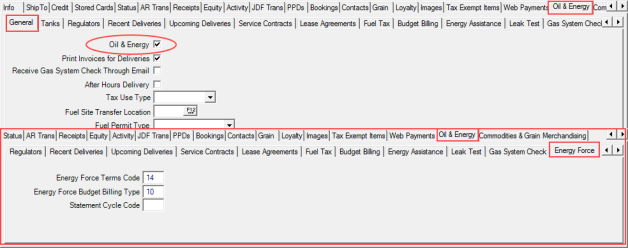
Ship To
As transactions are imported, customers with multiple locations can verify that proper tax is assessed by including a Tank serial number and Tax Code on the Ship To address. If no serial number is present, the sale is made to the 00 billing address.
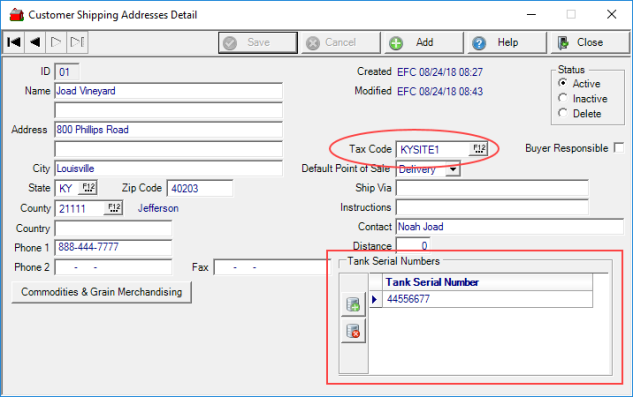
Settle to a Prepaid
Energy Force transactions can be settled using a Prepaid marked as For Fuel Sales by entering or having the Energy Force Sales Contract ID imported when the parameter Import Sales Contract Payments is selected. Sales will be applied to the Prepaid when the Energy Force Contract ID matches the Sales Contract ID in the daily import file. If no match, the sale is applied to the Customers Accounts Receivable account.
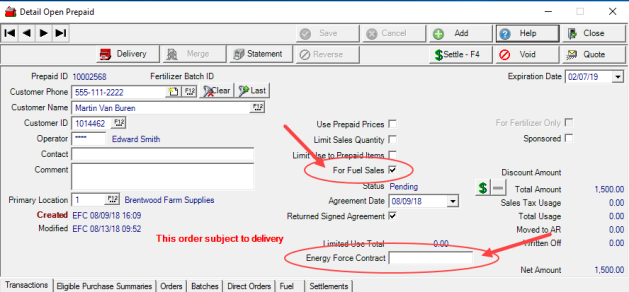
The Energy Force Contract field is a 10 character alpha-numeric field that can be edited on an Open Prepaid and becomes a view only field on Closed Prepaids.
All imported transactions create Closed Orders which can be viewed in Orders > Access Closed Orders. When reprinting a Closed Order, the driver's name appears in the Order Comment section.
Services
Schedule the SRV tasks, Import Energy Force Daily Clear File and Export Energy Force Customer file, to automate the import and export by navigating to View Schedule or if needed, select Manual Processing and select each task to run individually. Learn about the file specifications for import here.