Customer Filter
Refine the Customers available by adding a Customer Filter. Utilize one or multiple fields to limit the number of customer accounts in the search results.
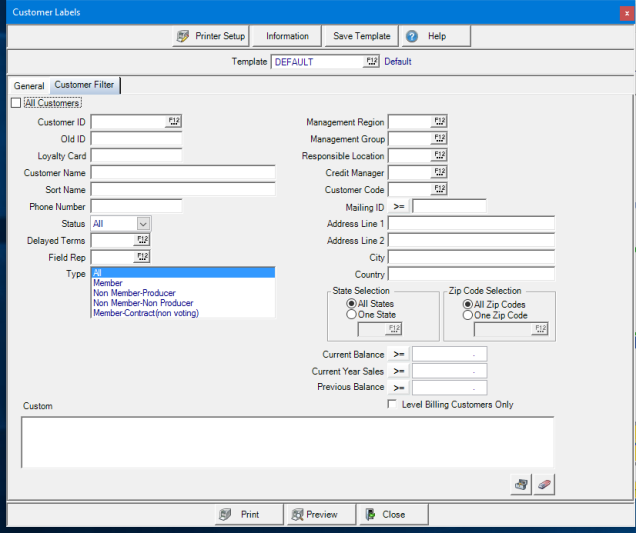
The default selection in the Customer Filter is All Customers. Remove the checkmark to access the additional fields create a filter.
Choose one Customer by entering the Customer ID or select F12 to search.
If customers were imported from a previous system and the ID retained, enter the Old ID.
Search for a customer by Loyalty Card number or conduct a wild card search. Entering 100* will locate all customer accounts whose Loyalty card IDs begin with 100.
Enter a specific Customer Name or conduct a wild card search.
Locate Customers by Sort Name to find a specific Customer or enter a portion of the name with a wild card search of * to find all customers that match. For example, entering smith* will return only the customers with sort names beginning with smith.
Provide a specific Phone number or conduct a wild card search.
The Status of All is selected as the default. Use the drop down list to select Active, Inactive, or Deleted only.
If utilizing a Delayed Terms program, enter the program ID or select F12 to search. This is available if the Delayed Terms functionality has been enabled in Merchant Ag FIN > Admin > Installation > Access Parameters > AR.
Find all customer accounts assigned to a specific Field Rep by entering the Operator ID or selected F12 to search.
Focus on a customer Type by selecting one or multiple types of
- All is the default selection
- Member
- Non-Member-Producer
- Non-Member-Non-Producer
- Member-Contract (non-voting)
Choose a Management Region or Management Group to find only the customers associated.
For locations utilizing Responsible Location, enter the Site ID to find only those customers.
Find all accounts assigned to a Credit Manager by entering the Operator ID or select F12 to search.
If using Customer Codes, use F12 to view the full list and select.
Mailing IDs are set in Access Customer > Info > Settings. If using enter the Mailing ID then select an operator to indicate that the ID should be greater than or equal to, less than or equal to or equal to or not equal to.
Billing addresses can be used to filter customers by entering all or part of the address in Address Line 1 and Address Line 2.
Use City or Country to find only the accounts from that area.
All States is the default selection in State Selection. Choose One State and use F12 to search or enter the two letter abbreviation.
All Zip Codes is selected. Locate the accounts in one zip code by using F12 to search of enter the 5 digit zip code.
Balance information can be used to filter customers by selecting an operator and an amount. Locate customers with a
- Current Balance
- Current Year Sales
- Previous Balance
Select an operator to see only the accounts that are greater than or equal to, less than or equal to or equal to or not equal to the amount entered.
For some locations, Level Billing Customers Only is available.
Custom can be used to build a custom filter.
Select Preview to view the report onscreen.
Select Print to send the report directly to the default printer.